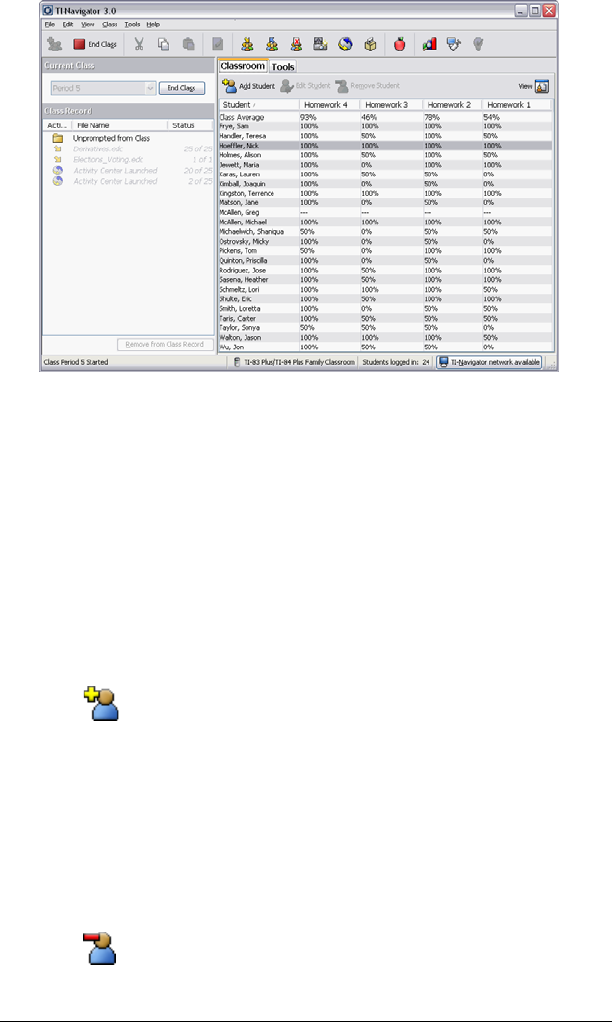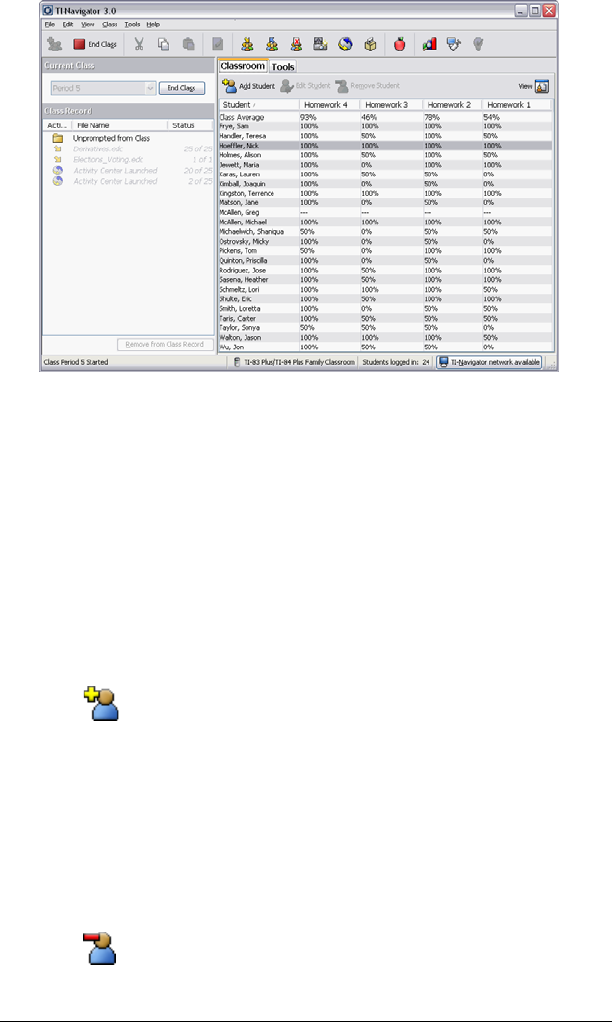
30 Managing student accounts
To view student information
f Double-click the student name to view and change student
properties.
Sorting information in the portfolio view
1. Click the column title of the list you want to sort.
The TI-Navigator™ system sorts the selected list.
2. If you want to sort the selected information in the opposite order,
click the column title again.
To add a student to the portfolio view
1. Click to add a student to the portfolio view.
The student properties dialog box displays.
2. Complete the student information and click OK.
The student is added to the portfolio view.
To add or remove students from the portfolio view
1. Click to select the name of the student you wish to add to to the
portfolio view.
2. Click to remove the student.