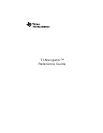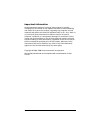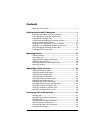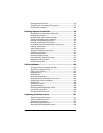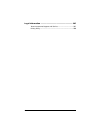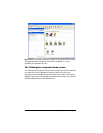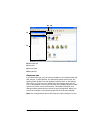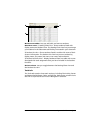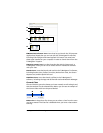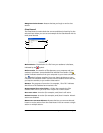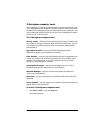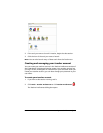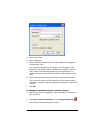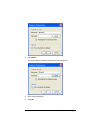iv
Finding transferred files...............................................................55
Changing the unprompted file location .....................................55
Viewing file properties................................................................. 56
Running interactive activities ............................................. 59
Introduction to the Activity Center tool .....................................59
Configuring activities ...................................................................68
Changing the graph window settings.........................................79
Saving and loading activity settings ........................................... 90
Starting and managing activities.................................................91
Creating and adding activity data............................................... 94
Contributing activity data (student instruction).......................102
Plotting activity data ..................................................................112
Editing activity data.................................................................... 120
Saving and loading activity data ...............................................121
Deleting activity data .................................................................123
Viewing activity data.................................................................. 125
Viewing Frequency Plots ............................................................127
Showing and hiding activity data.............................................. 130
Highlighting activity data ..........................................................134
Sorting activity data ...................................................................135
Polling students.................................................................. 139
The Quick Poll tool window and tabs .......................................139
Opening the Quick Poll tool ......................................................141
Polling your students..................................................................142
Stopping polls .............................................................................143
Pausing polls ...............................................................................143
Resuming paused polls...............................................................144
Responding to polls (student instruction).................................144
Sending poll results to students.................................................146
Saving polls .................................................................................146
Viewing poll results .................................................................... 146
Sorting poll data .........................................................................148
Showing and hiding display names........................................... 148
Viewing previous polls ...............................................................148
Closing the Quick Poll tool.........................................................149
Capturing calculator screens ............................................. 151
Capturing calculator screens......................................................151
Viewing Captured Screens .........................................................152
Saving captured screens .............................................................153
Refreshing captured screens ......................................................154
Showing and hiding display names........................................... 154