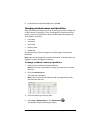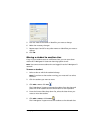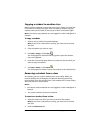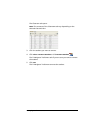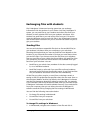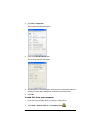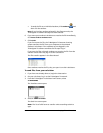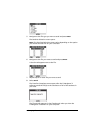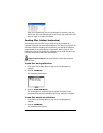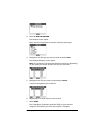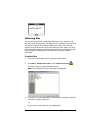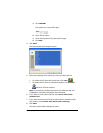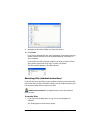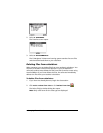44 Exchanging files with students
• To send the file to an individual student, click Students and
then click the student.
Note: If you had any students selected in the Classroom tab, the
TI-Navigator™ software already has them selected.
6. If you want your students’ calculators to receive the file immediately,
click Force send to students now.
7. Click Finish.
If you force sent the file, the TI-Navigator™ classroom learning
system transfers the file from your computer to the selected
students’ calculators. If the students are not logged in, the
TI-Navigator™ software transfers the file upon log in.
If you sent the files unforced, students can receive the file from the
transfer screen after they log in to their calculators.
The file transfer appears in the Class Record.
Once students receive the file, they can open it on their calculators.
To send files from your calculator
1. If you have not already done so, begin the class session.
2. On your calculator, log in to the TI-Navigator™ network.
3. From the TI-Navigator™ calculator home screen, select
3: TRANSFERS.
The Transfers screen opens.
4. Select
1: SEND TO CLASS.
The Send Var screen opens.
Note: The list of valid items to transfer varies according to device
type.