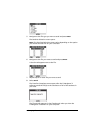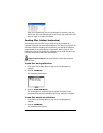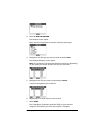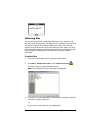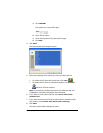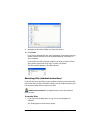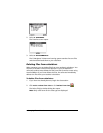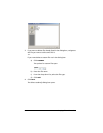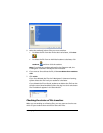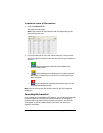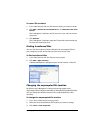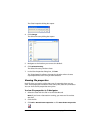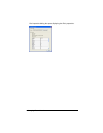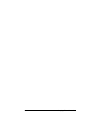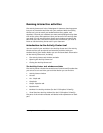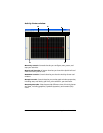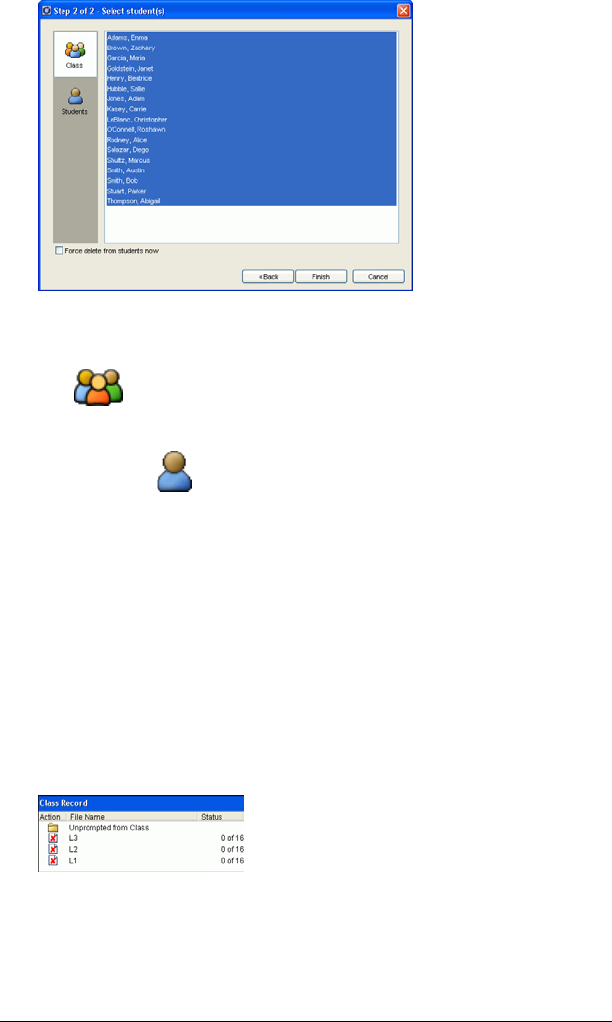
Exchanging files with students 53
5. Select the student(s) whose files you want to delete:
• To delete the file from the whole class’s calculators, click Class
.
• To delete the file from an individual student’s calculator, click
Students and then click the student.
Note: If you had any students selected in the Classroom tab, the
TI-Navigator™ software already has them selected.
6. If you want to force delete the file, click Force delete from students
now
.
7. Click Finish.
If you force deleted the file, the TI-Navigator™ classroom learning
system deletes the file from your students’ calculators.
If you deleted the file unforced, students can delete the file from the
transfer screen (Auto Send/Recv) after they log in to their calculators.
The file deletion appears in the Class Record.
Checking the status of file transfers
When you are sending or collecting files, you may want to check to see
which of your students have received or sent their files.