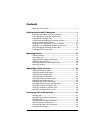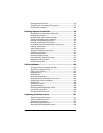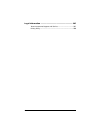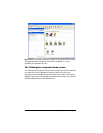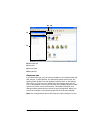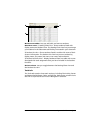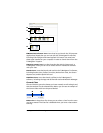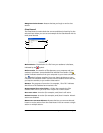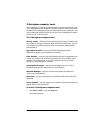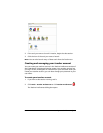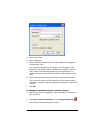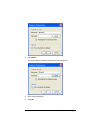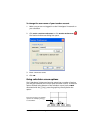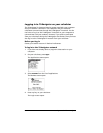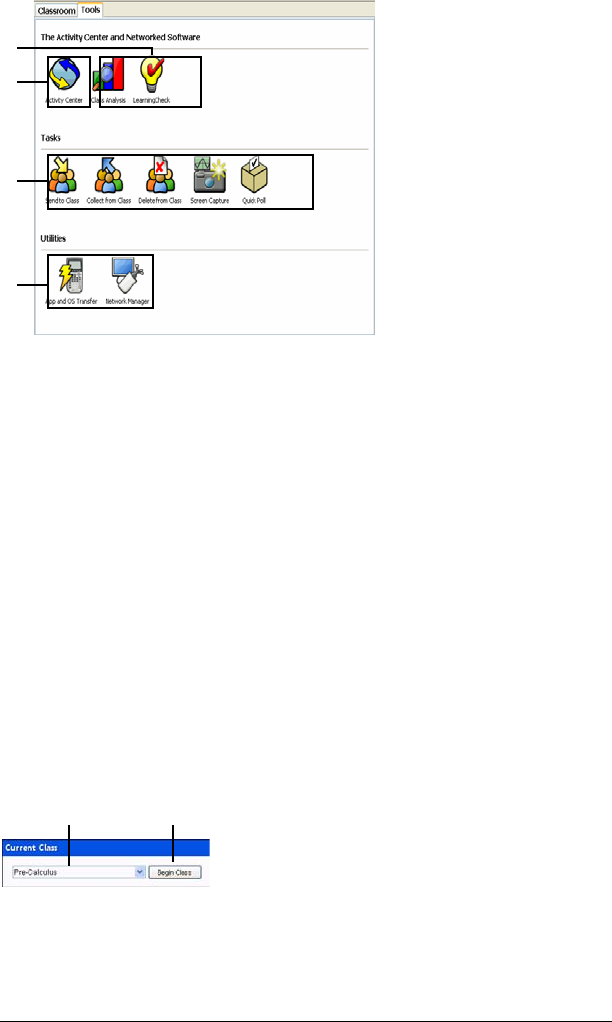
Getting started with TI-Navigator 5
Ê Networked software icons. Icons that let you launch the TI Computer
Applications (Apps) that you can use with the TI-Navigator™ software,
including Class Analysis and LearningCheck™ Creator. You must have
these Apps installed on your computer in order to launch them from the
TI-Navigator™ system.
Ë Activity Center icon. Icon that launches the Activity Center tool, a
TI-Navigator™ tool you can use to create and run interactive activities
with your class.
Ì
Tasks icons. Icons that launch task tools in the TI-Navigator™ software,
including Send to class, Collect from class, Delete from class, the Screen
Capture tool, and the Quick Poll tool.
Í
Utilities icons. Icons that launch utilities in the TI-Navigator™
software, including the App and OS Transfer tool and Network Manager.
Current Class
Current Class lets you select classes you have created, as well as begin and
end class sessions for the selected class. Below you can see an example of
the Current Class with its main parts labeled.
Ê
Class list. A drop-down list where you can select a class from the ones
you have created. The Class list is disabled when you have a class session
running.
Ê
Ì
Í
Ë
Ê
Ë