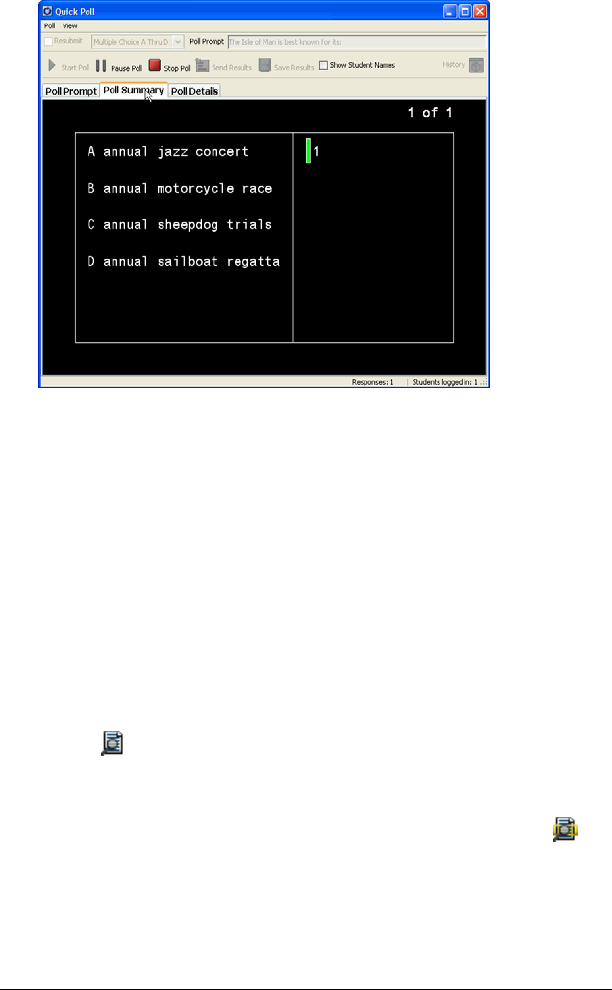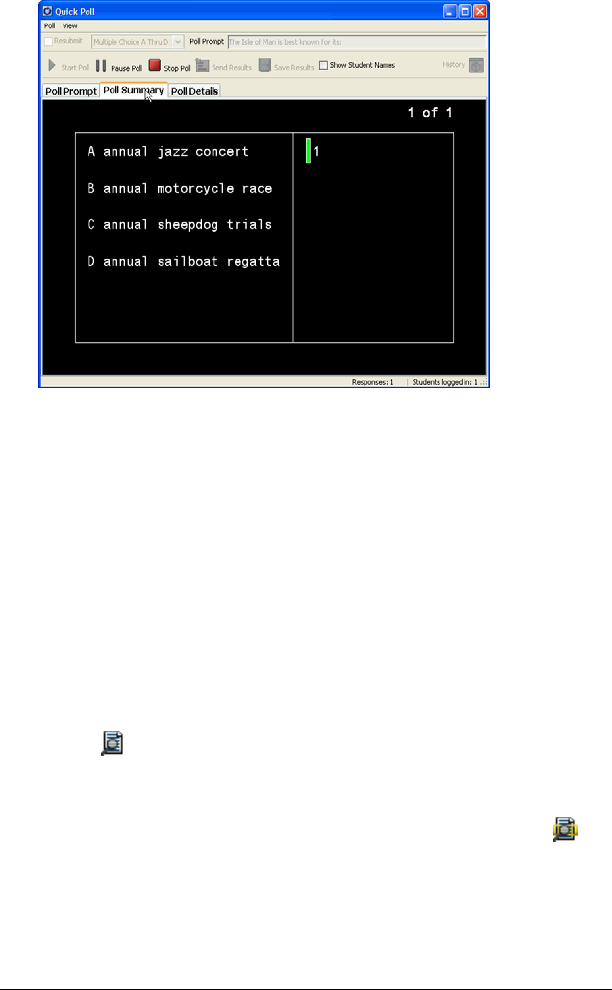
LearningCheck™ Creator 197
3. Click the Poll Summary tab to see student responses.
You can save this poll, and view the results just as you would any
Quick Poll item. For more information about Quick Poll items, see
The Quick Poll tool window and tabs.
Previewing a document
You can use the LearningCheck™ Creator preview to see how a question,
section, or document will look on a TI handheld device. The Preview
window display will look and behave like the TI handheld device that you
select.
You should save your document before previewing.
To preview a document
1. To view the entire document, click Tools > Preview > Preview All
or click .
or
To view selected questions or sections, click the questions or sections
and then click Tools > Preview > Preview Selected or click .
The question, section, or document opens in a window similar to the
device screen.