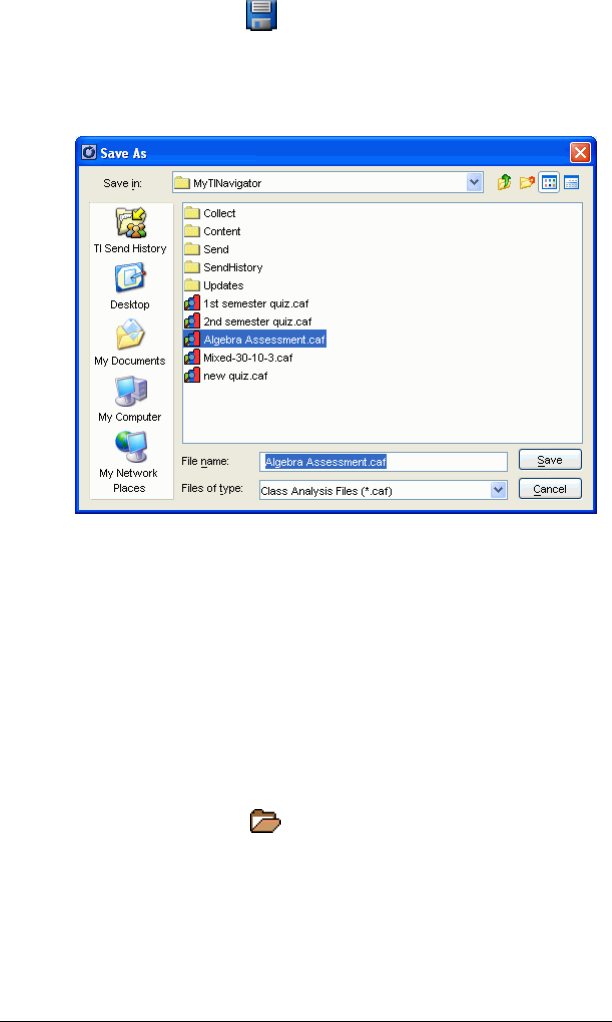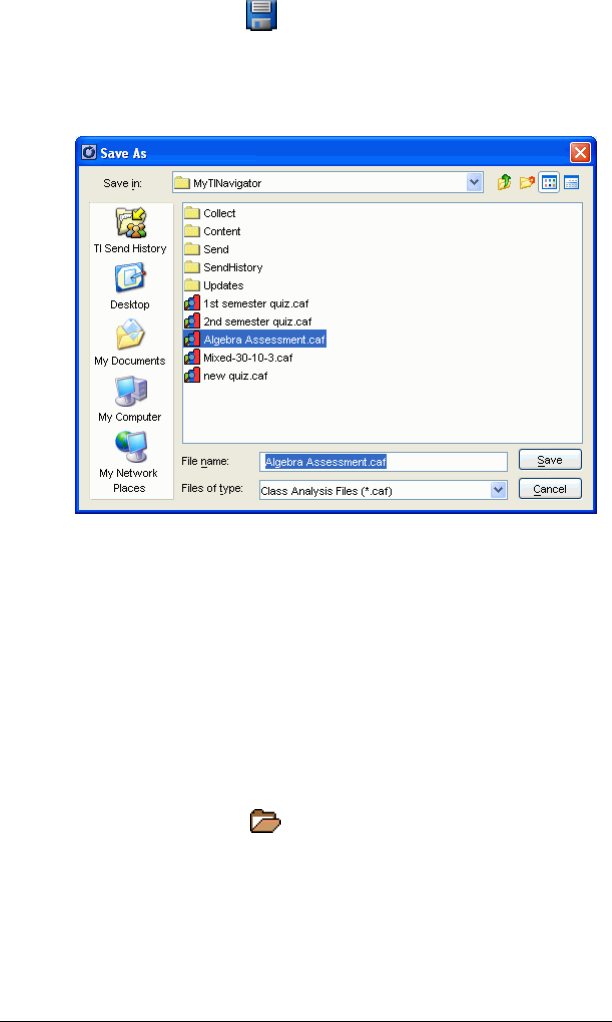
214 The Class Analysis Tool
1. Click File > Save or click .
• If you have already saved the data as a file, Class Analysis saves
your latest changes.
• If you have not yet saved the data, the Save As dialog box opens.
2. If necessary, navigate to the folder where you want to save the
analysis.
3. Type a name for the file, and then click
Save.
Note: If you make changes but forget to save them, you are prompted to
save the changes when you choose a new assignment, start a new
analysis, or close Class Analysis.
Opening a saved analysis
You can open a class analysis (.caf) file that you have saved. The analysis
file contains the assignment, the student answers, and the analysis
results.
1. Click
File > Open or click .
If you have not saved the current analysis, a confirmation prompt
appears.