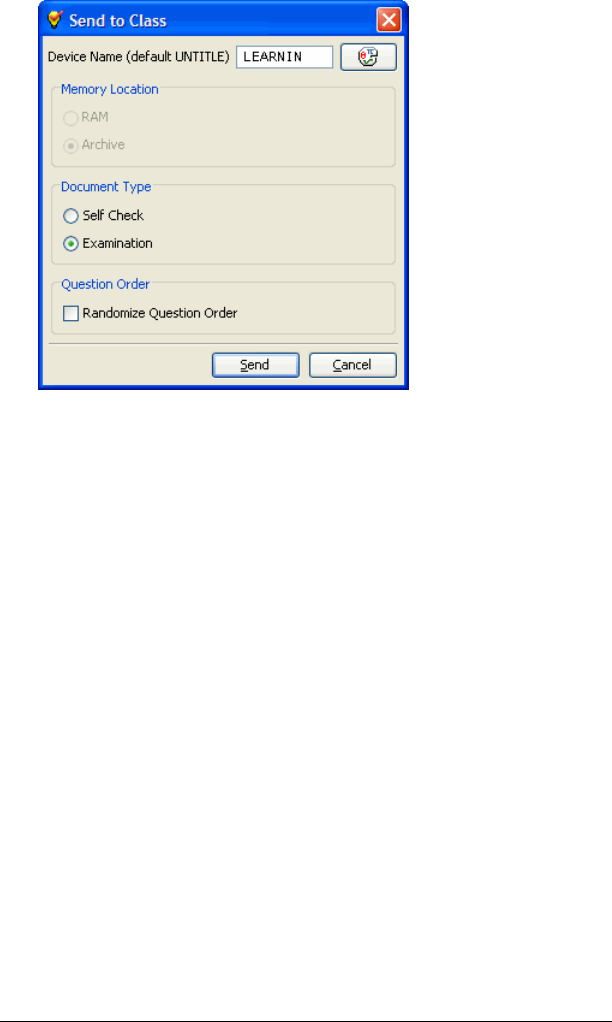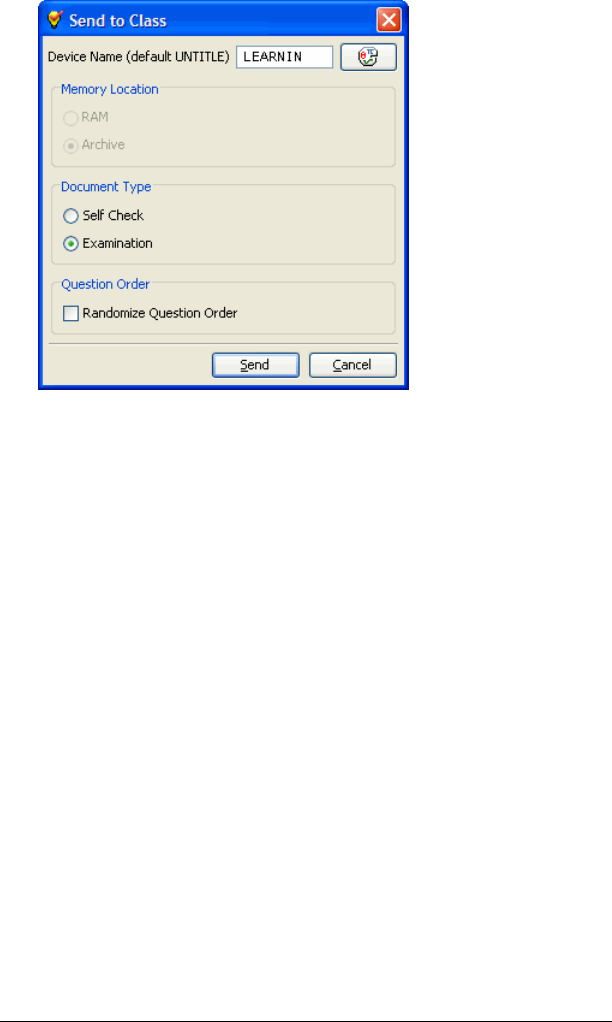
LearningCheck™ Creator 201
3. Select the document type.
4. Select Randomize Question Order if you want students in the class
to receive the questions in a different order from one another.
5. Click Send.
The file is sent to the class.
Notes and tips for TI-73 Explorer™ users
• To enter text on the TI-73 Explorer™ calculator, press
- t
to
access the menu.
• All text entered on the TI-73 Explorer™ calculator is in upper case. If
you create questions that require a case-sensitive answer, correct
answers may be marked as incorrect.
• All characters in LearningCheck™ Creator’s character palette and all
characters on a standard computer keyboard will display on a TI-73
Explorer™ screen in question text, section text, and fill-in-the-blank
pull down options.
• The TI-73 Explorer™ calculator does not support use of the TI
keyboard.
• Regarding answer files:
– Student answers are saved in an answer file. When an answer
file is collected directly from the calculator to the computer, it
has a .73v extension, but Class Analysis cannot load this file type.