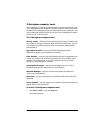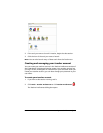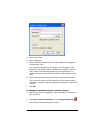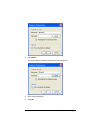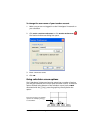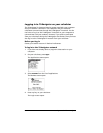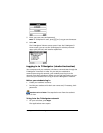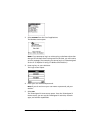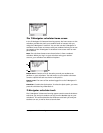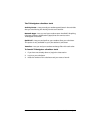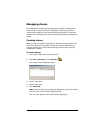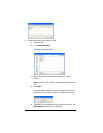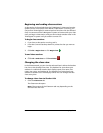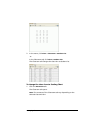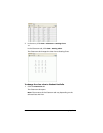Getting started with TI-Navigator 15
The TI-Navigator calculator home screen
In the TI-Navigator™ classroom learning system, the home screen on the
calculator provides the tools your students need to interact with you
using the TI-Navigator™ network. You can also use the TI-Navigator™
calculator home screen to interact with your students. Below you can see
an example of the TI-Navigator™ calculator home screen with its main
parts labeled.
Note: The calculator home screen shown below is from a student’s
calculator. When you log in to your calculator using your teacher
account, your calculator has additional options.
Ê Task menu. Contains a list of the tasks you and your students can
perform on your calculators. The task menu on your teacher calculator
contains a Quick Poll task not shown in this picture.
Ë
User name. The name of the student logged in to the TI-Navigator™
network.
Ì
Task bar. Contains the Quit option. To select the Quit option, you must
press the calculator key underneath it.
TI-Navigator calculator tools
The TI-Navigator™ classroom learning system contains several calculator
tools that you and your students can use from the NavNet App on your
calculators. This section describes the different tools both you and your
students can use, as well as how to launch them.
Ê
Ë
Ì