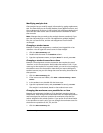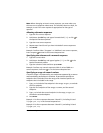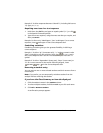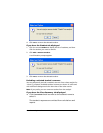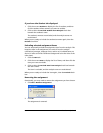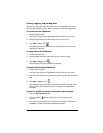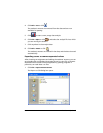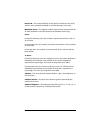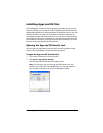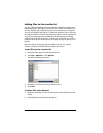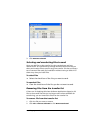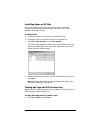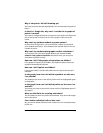The Class Analysis Tool 241
2. If necessary, navigate to the folder where you want to save the
analysis.
3. Type a name for the file, and then click Save.
File types used in Class Analysis
Class Analysis works with several file types.
assignment (.edc) file – A PC file containing the assignment title, the
text and images of each item, possible responses, correct-response
identification, and all other information for a specific assignment.
answer (.usf) file – A PC file containing a student’s answers to an
assignment. It also includes the title of the assignment, the assignment’s
file name, the student’s user ID, the device ID, and other information.
class analysis (.caf) file – A PC file containing everything necessary to
review the analysis. It includes the assignment, students’ answers,
modifications you have made, and analysis results.
AppVar files – Assignments and student answers reside on calculators as
Application Variable (AppVar) files. Assignment AppVars have a seven-
character name. The student’s answers for an assignment are stored in an
AppVar with the same name as the assignment, preceded by the letter
“U.”
Glossary of terms used in Class Analysis
Assignment Type – Can be Self Check or Examination. On Self Check
assignments, students can view the correct answers on their calculators.
On Examination assignments, students are not permitted to view the
correct answers (available in the Class Summary view only).
Correct Response – The text of the correct response (for fill-in-the-
blank questions) or the identifier (such as 1, 2, 3 or a, b, c) of the
designated correct response for an item.
Correct Answer – The text of the answer represented by the Correct
Response.
Device File Name – The AppVar name created on a calculator when a
student begins answering assignment questions. It consists of the name
of the assignment, preceded by the letter “U.” For example, answers for
an assignment stored as
HOMEWOR will have a device file name of
UHOMEWOR. (available in the Class Summary view only).