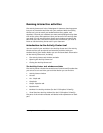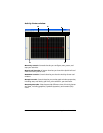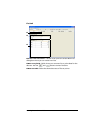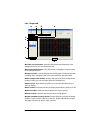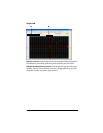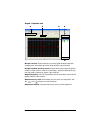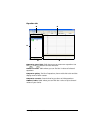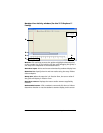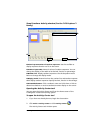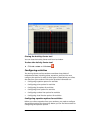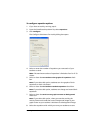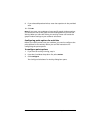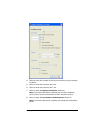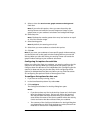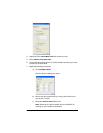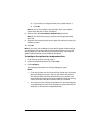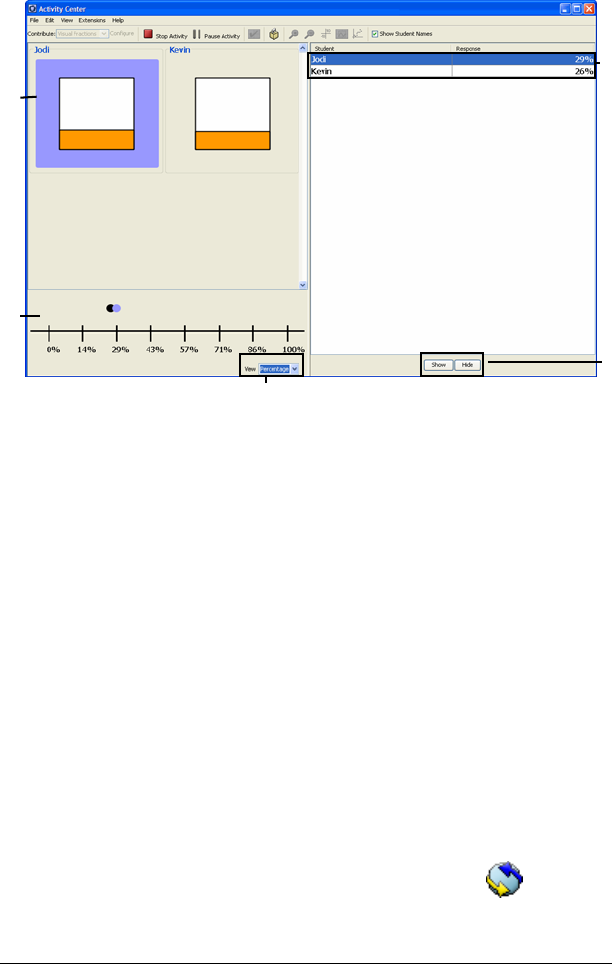
Running interactive activities 67
Visual Fractions Activity window (For the TI-73 Explorer™
Family)
Ê Visual representation of student responses. Use the scrollbar to
display responses that do not fit on the screen.
Ë
Student input table. Numeric values of student responses. You can
change the display of the table to be decimal, fraction or percentage.
Ì
Number line. Displays student responses. Use the dropdown menu
below to change the display mode.
Í
Display mode. Determines how the number line and student response
table display student responses. Specify Decimal, Fraction or Percentage.
Î
Show/Hide buttons. Click a student’s name and click show or hide to
determine whether or not that student’s answers display on the screen.
Opening the Activity Center tool
You can open the Activity Center tool from the home screen of the
TI-Navigator™ classroom learning system.
To open the Activity Center tool
1. If you have not already done so, begin the class session.
2. Click
Tools > Activity Center or click Activity Center .
The Activity Center tool window opens.
Ê
Ì
Í
Ë
Î