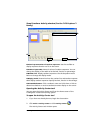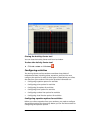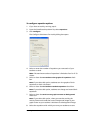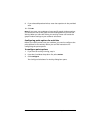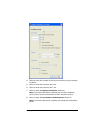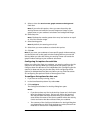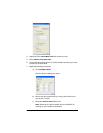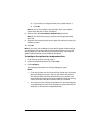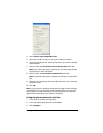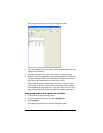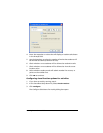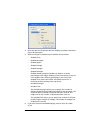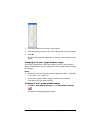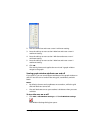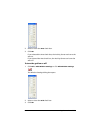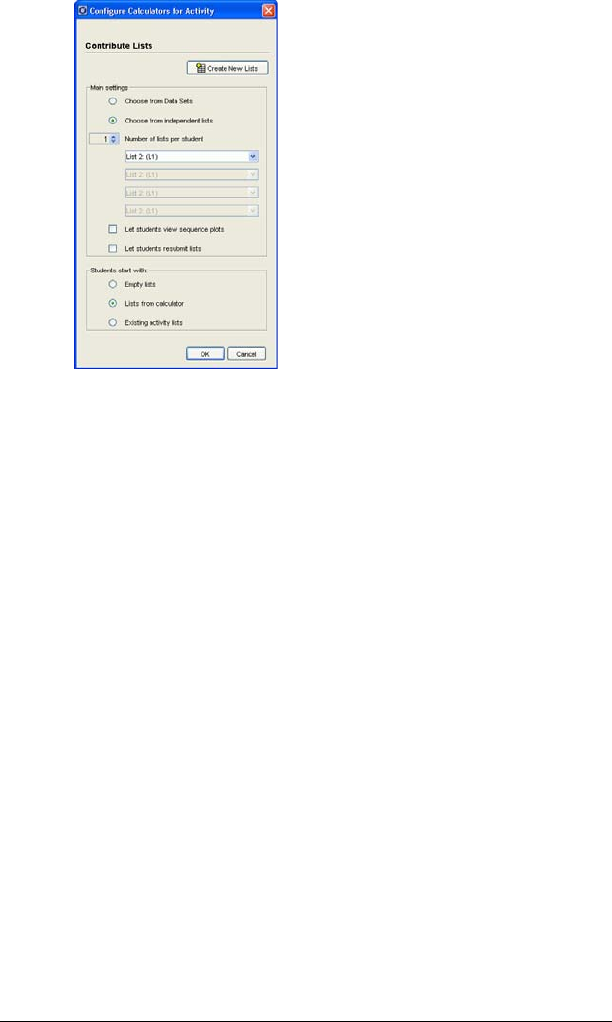
Running interactive activities 75
4. Select Choose from independent lists.
5. Select the number of lists you want your students to submit.
6. From the drop-down lists, select the lists where you want to add the
collected data.
7. Select or clear the
Let students view sequence plots check box.
Note: If you select this option, students can view their data plotted
as sequences on their calculators.
8. Select or clear the Let students resubmit lists check box.
Note: If you select this option, students can change and resend their
lists.
9. Select the lists containing the source data with which you want your
students to start.
10. Click
OK.
Note: If you want your students to have specific graph window settings,
you should also set up the graph window settings before you start the
activity. When you start the activity, the Activity Center tool sends the
graph window settings to your students’ calculators.
Configuring form options for activities
1. If you have an activity running, stop it.
2. In the Contribute drop-down list, select
Form.
3. Click
Configure.