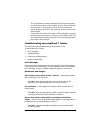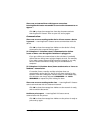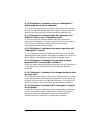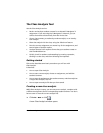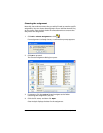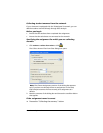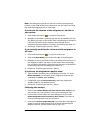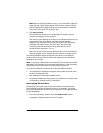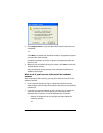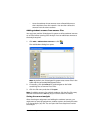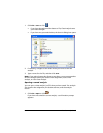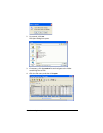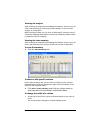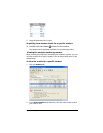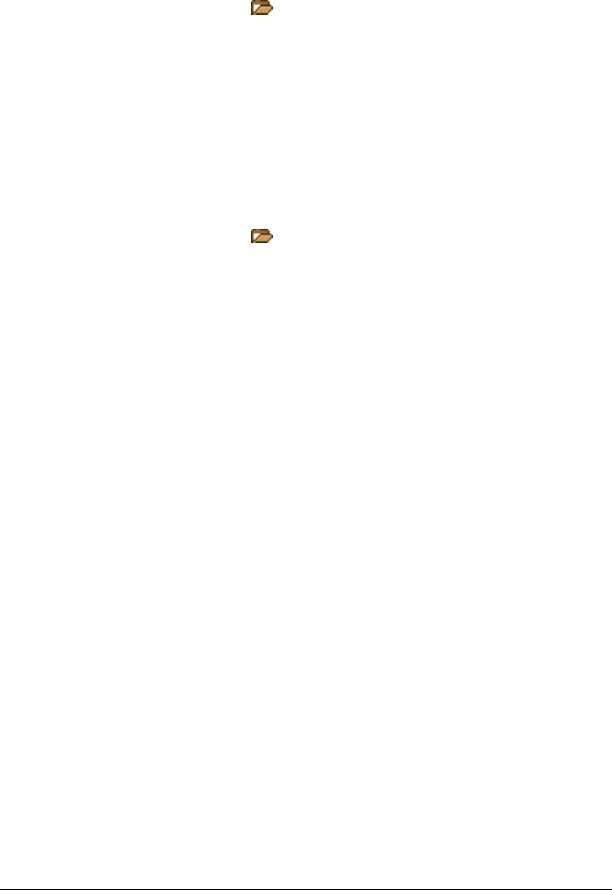
210 The Class Analysis Tool
Note: The dialog box might be too narrow to show the assignment’s
location. If you need to see more information, you can make the dialog
box wider by dragging its left or right edge.
If you know the location of the assignment’s .edc file on
your system
1. Click the Browse button ( ) to open a file browser.
2. Navigate to the folder containing the .edc file, and double-click the
file. When you return to the Collect from Class dialog box, the Device
File Name will be the seven-character name defined for the
assignment by LearningCheck™ Creator, preceded by the letter “U.”
3. Proceed to “Collecting the answers,” below.
If you recently used Transfer List to send the assignment to
the class
1. Click the Browse button ( ) to open a file browser.
2. Click the
TI Send History icon at the left edge of the dialog box.
3. Navigate to the correct history folder, and double-click the name of
the assignment. When you return to the Collect from Class dialog
box, the Device File Name will be the seven-character name defined
in the Send properties, preceded by the letter “U.”
4. Proceed to “Collecting the answers,” below.
If you know the assignment’s AppVar name
1. Type the seven-character name, preceded by the letter “U” as the
Device File Name. For example, for an assignment stored on the
calculators as
HOMEWOR, type UHOMEWOR.
2. If applicable, type the
Device Directory where the assignment
AppVar resides on the student devices.
3. Proceed to “Collecting the answers,” below.
Collecting the answers
1. Click to select Delete Answer File from Device after Collect if you
are sure that you won’t need to collect the answers again later.
2. In the Collect Answer Files From Class dialog box, click to select
Delete Assignment File from Device after Collect if you want to
remove the assignment from the calculators.
3. Click to select Device Login Required if you want the TI-Navigator™
system to wait for each student to log in before transferring the
student’s answers. Tell the students not to log in yet.