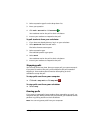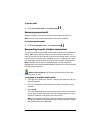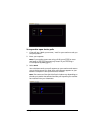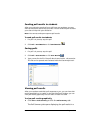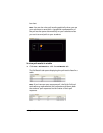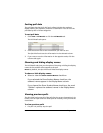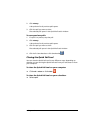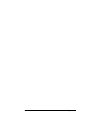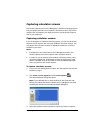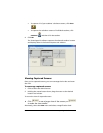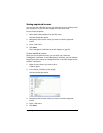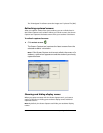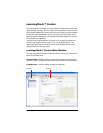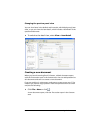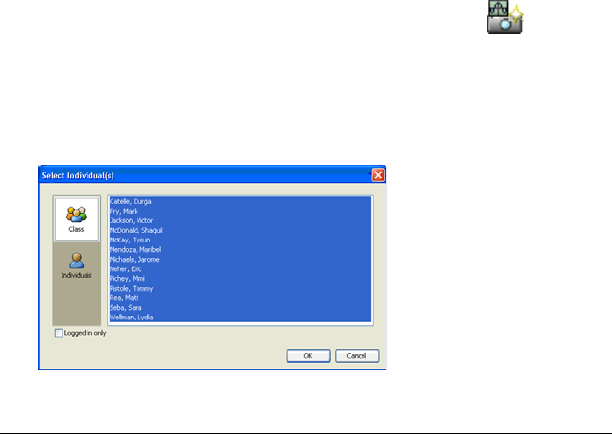
Capturing calculator screens 151
Capturing calculator screens
The Screen Capture tool in the TI-Navigator™ classroom learning system
lets you capture and view your students’ calculator screens. This section
contains the information you need to know to use the Screen Capture
tool in your classroom.
Capturing calculator screens
In the TI-Navigator™ classroom learning system, you can use the Screen
Capture tool to capture and view your students’ calculator screens. You
can capture the calculator screens of individual students or of all the
students in your class.
Notes:
• If students are not connected to the TI-Navigator network, the
Screen Capture tool cannot capture their calculator screens.
• In order for you to capture your students’ calculator screens, they
must have logged into TI-Navigator at least once during the class
session. However, they do not need to have the NavNet App open
when you perform the screen capture.
To capture calculator screens
1. If you have not already done so, begin the class session and ask your
students to log in.
2. Click
Tools > Screen Capture or click Screen Capture .
The Select Students dialog box opens.
Note: If you selected one or more students in the Classroom tab
before you started the Screen Capture tool, TI-Navigator has these
students pre-selected in the Select Students dialog box.
3. Select the students whose calculator screens you want to capture: