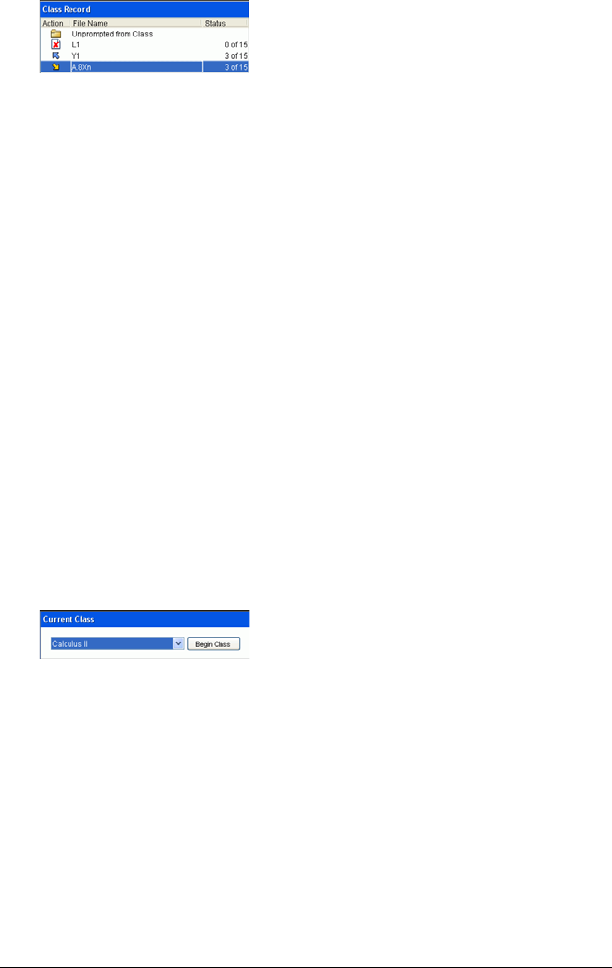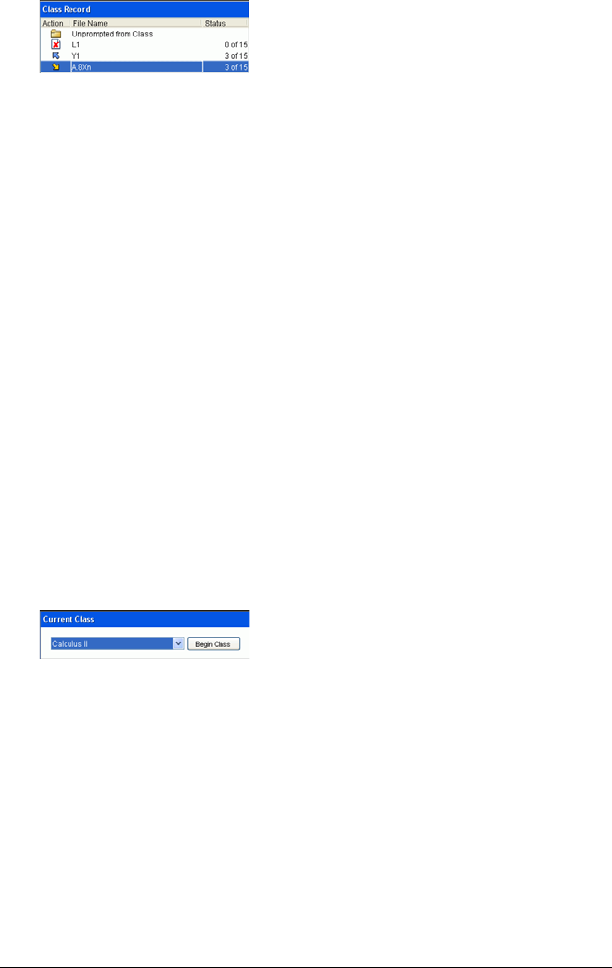
24 Managing classes
The TI-Navigator™ system highlights the selected item in the Class
Record.
2. Click Edit > Remove From Record or click Remove From Record.
Note: If you are removing an item that is still in progress, the
Remove From Record dialog box opens asking if you are sure you
want to remove the item. Click Remove.
Removing classes
If you have a class you no longer need, you can remove it from the
TI-Navigator™ classroom learning system. When you remove a class, the
TI-Navigator™ system removes the class from the software and removes
the file on the hard drive that correspond to that class. If you have
students who are not part of any other classes, the software removes
those students from the software as well.
Note: You cannot undo the removal of a class.
To remove classes
1. If you have a class session running, end it.
2. From the Current Class drop-down list, select the class you want to
remove.
The TI-Navigator™ system shows the selected class in the Current
Class field.
3. Click
File > Remove Class.
The TI-Navigator™ system asks if you are sure you want to remove
the class.
4. Click
Remove.