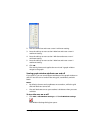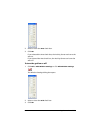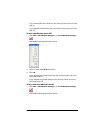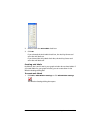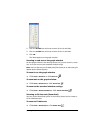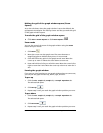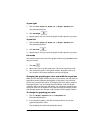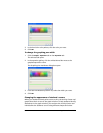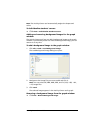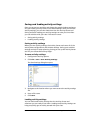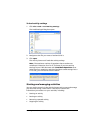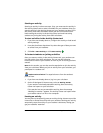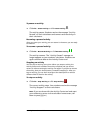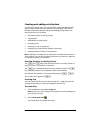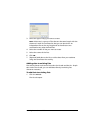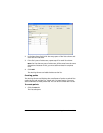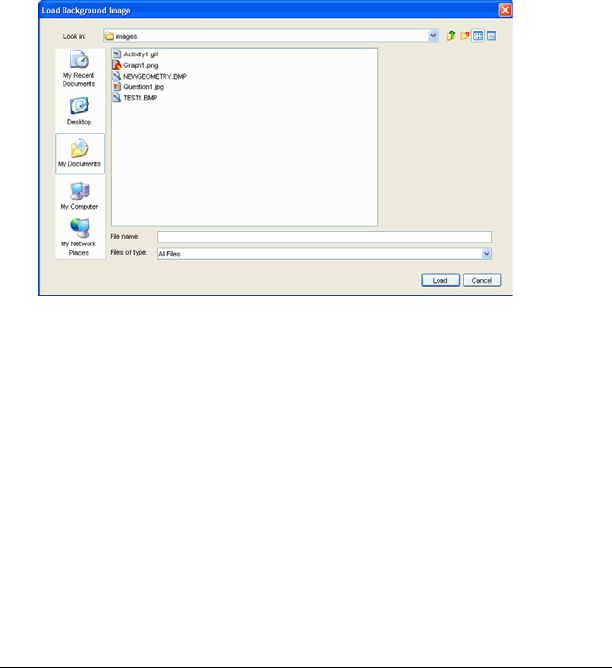
Running interactive activities 89
Note: The Activity Center tool automatically assigns the shapes and
colors.
To individualize students’ cursors
f Click
View > Individualize Student Cursors.
Adding and removing background images for the graph
window
The Activity Center tool lets you add a background image to the graph
window. If you decide you do not want the background image, you can
remove it at any time.
To add a background image to the graph window
1. Click File > Load > Load Background Image.
The Load Background Image dialog box opens.
2. Navigate to the image file you want to add and click it.
Note: You can select GIF, PNG, BMP, JPEG, and TI (*.83i, *.89i, *.9xi,
*.v2i) image files.
3. Click Load.
The selected image appears in the Activity Center tool’s graph.
Removing a background image from the graph window
f Click
File > Remove Background Image.