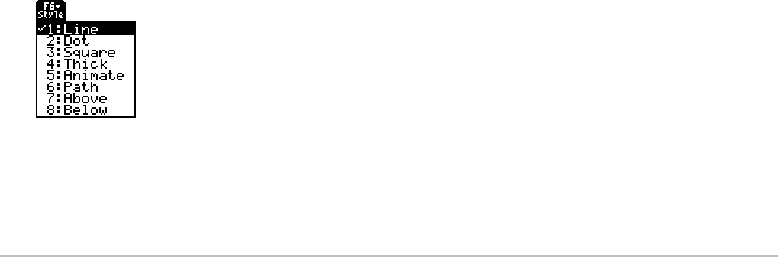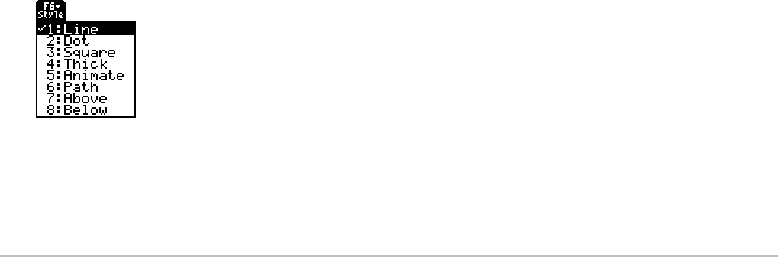
Basic Function Graphing 311
•Use the FnOn and FnOff commands (available from the Home screen’s † Other
toolbar menu) for functions. Refer to the Technical Reference module.
•Use the
PlotsOn and PlotsOff commands for stat plots. Refer to the Technical
Reference module.
Setting the Display Style for a Function
Setting the Display Style for a FunctionSetting the Display Style for a Function
Setting the Display Style for a Function
For each defined function, you can set a style that specifies how that function will be
graphed. This is useful when graphing multiple functions. For example, set one as a
solid line, another as a dotted line, etc.
Displaying or Changing a Function’s Style
Displaying or Changing a Function’s StyleDisplaying or Changing a Function’s Style
Displaying or Changing a Function’s Style
From the Y= Editor:
1. Move the cursor to highlight the applicable function.
2. Select the
Style menu and press: 2 ˆ
• Although the Line item is initially
highlighted, the function’s current style is
indicated by a Ÿ mark.
• To exit the menu without making a
change, press N.