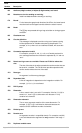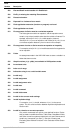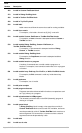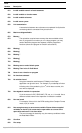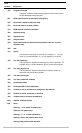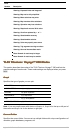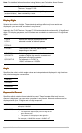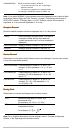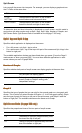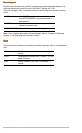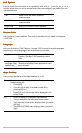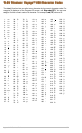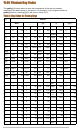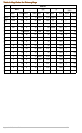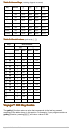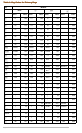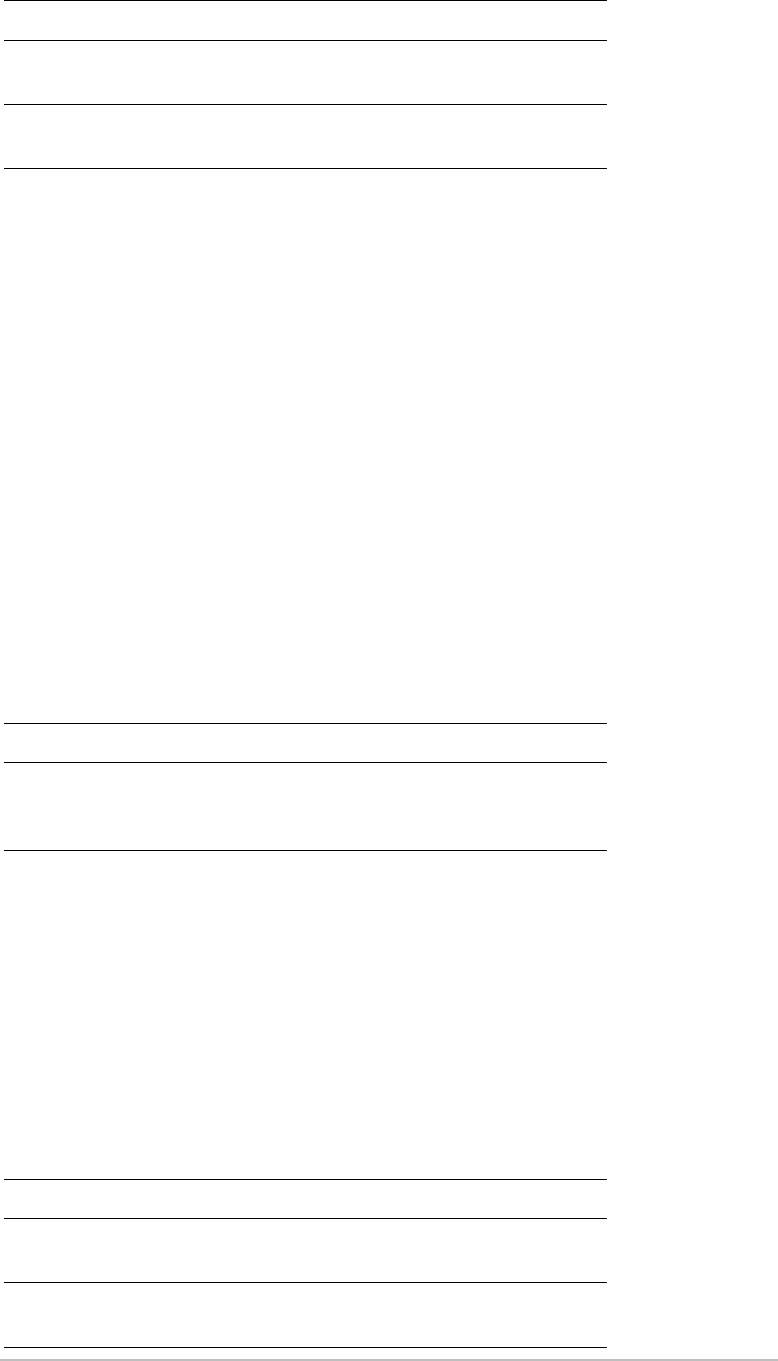
Appendix B: Technical Reference 924
Split Screen
Lets you split the screen into two parts. For example, you can display a graph and see
the Y= Editor at the same time.
To determine what and how information is displayed on a split screen, use this mode in
conjunction with other modes such as Split 1 App, Split 2 App, Number of Graphs, and
Split Screen Ratio. (Split Screen Ratio is available on the Voyage™ 200 only.)
Split 1 App and Split 2 App
Split 1 App and Split 2 AppSplit 1 App and Split 2 App
Split 1 App and Split 2 App
Specifies which application is displayed on the screen.
• For a full screen, only
Split 1 App is active.
• For a split screen,
Split 1 App is the top or left part of the screen and Split 2 App is the
bottom or right part.
The available application choices are those listed when you press B from the Page 2
mode screen or when you press O. You must have different applications in each
screen unless you are in 2-graph mode.
Number of Graphs
Number of GraphsNumber of Graphs
Number of Graphs
Specifies whether both parts of a split screen can display graphs at the same time.
Graph 2
Graph 2Graph 2
Graph 2
Specifies the type of graphs that you can plot for the second graph on a two-graph split
screen. This is active only when Number of Graphs = 2. In this two-graph setting, Graph
sets the type of graph for the top or left part of the split screen, and Graph 2 sets the
bottom or right part. The available choices are the same as for Graph.
Split Screen Ratio (Voyage 200 only)
Split Screen Ratio (Voyage 200 only)Split Screen Ratio (Voyage 200 only)
Split Screen Ratio (Voyage 200 only)
Specifies the proportional sizes of the two parts of a split screen.
1:FULL The screen is not split.
2:TOP-
BOTTOM
The applications are shown in two screens
that are above and below each other.
3:LEFT-RIGHT The applications are shown in two screens
that are to the left and right of each other.
1 Only one part can display graphs.
2 Both parts can display an independent graph
screen (Graph or Graph 2 setting) with
independent settings.
1:1 The screen is split evenly.
1:2 The bottom or right part is approximately twice
the size of the top or left part.
2:1 The top or left part is approximately twice the
size of the bottom or right part.