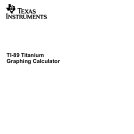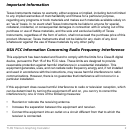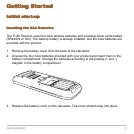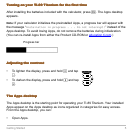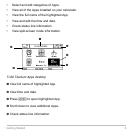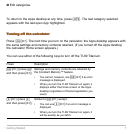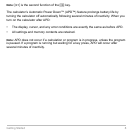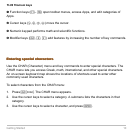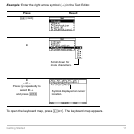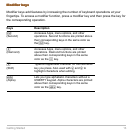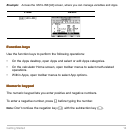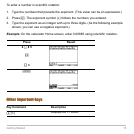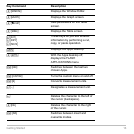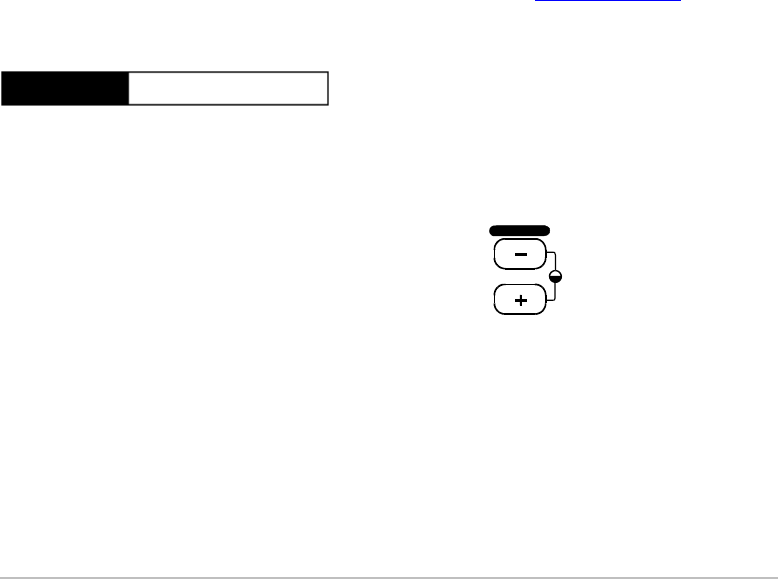
Getting Started 5
Turning on your
Turning on your Turning on your
Turning on your TI-89 Titanium
TI-89 TitaniumTI-89 Titanium
TI-89 Titanium for the first time
for the first time for the first time
for the first time
After installing the batteries included with the calculator, press ´. The Apps desktop
appears.
Note: If your calculator initializes the preinstalled Apps, a progress bar will appear with
the message “
Installation in progress . . . Do not interrupt!” instead of the
Apps desktop. To avoid losing Apps, do not remove the batteries during initialization.
(You can re-install Apps from either the Product CD-ROM or education.ti.com
.)
Adjusting the contrast
Adjusting the contrastAdjusting the contrast
Adjusting the contrast
The Apps desktop
The Apps desktopThe Apps desktop
The Apps desktop
The Apps desktop is the starting point for operating your TI-89 Titanium. Your installed
Apps appear on the Apps desktop as icons organized in categories for easy access.
From the Apps desktop, you can:
• Open Apps.
Progress bar
• To lighten the display, press and hold 8 and tap
|.
• To darken the display, press and hold 8 and tap
«.
CHAR
VAR-LINK