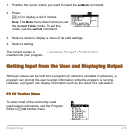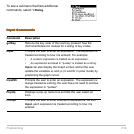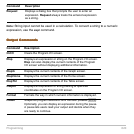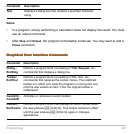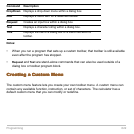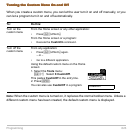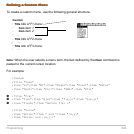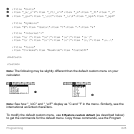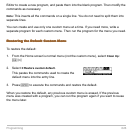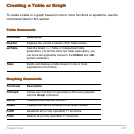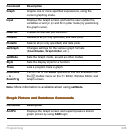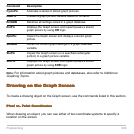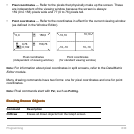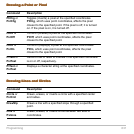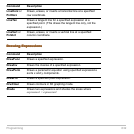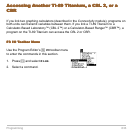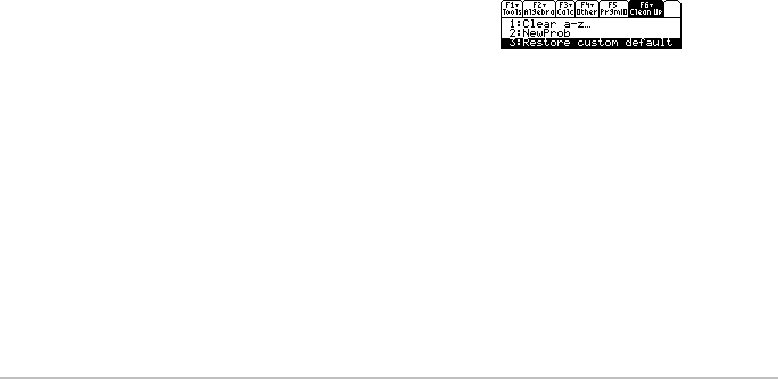
Programming 626
Editor to create a new program, and paste them into the blank program. Then modify the
commands as necessary.
Note: This inserts all the commands on a single line. You do not need to split them into
separate lines.
You can create and use only one custom menu at a time. If you need more, write a
separate program for each custom menu. Then run the program for the menu you need.
Restoring the Default Custom Menu
Restoring the Default Custom MenuRestoring the Default Custom Menu
Restoring the Default Custom Menu
To restore the default:
1. From the Home screen’s normal menu (not the custom menu), select
Clean Up:
2 ˆ
3. Press ¸ to execute the commands and restore the default.
When you restore the default, any previous custom menu is erased. If the previous
menu was created with a program, you can run the program again if you want to reuse
the menu later.
2. Select
3:Restore custom default.
This pastes the commands used to create the
default menu into the entry line.