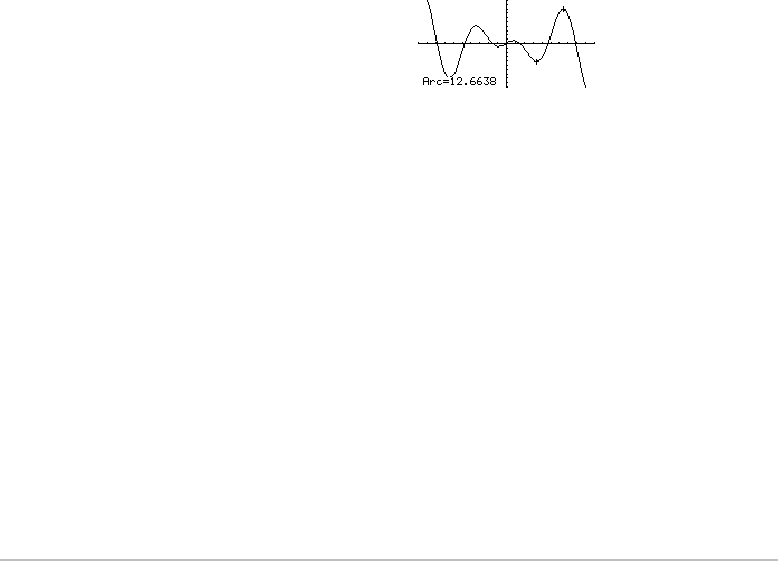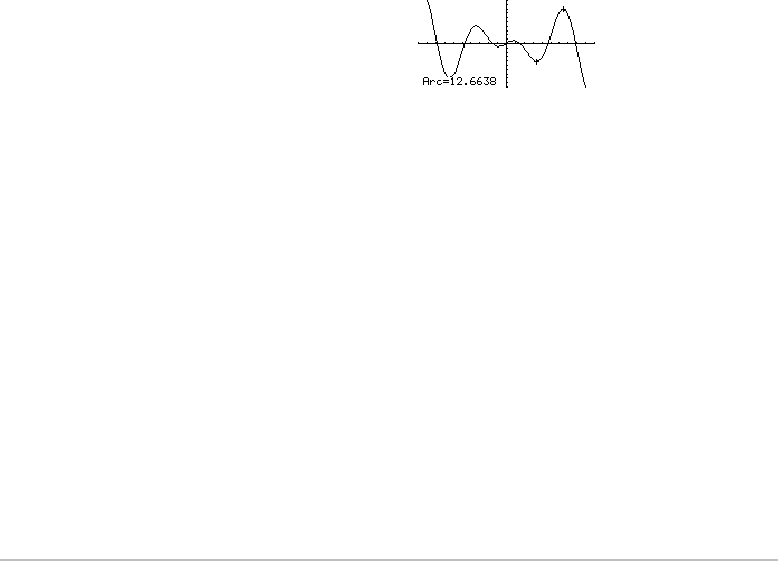
Basic Function Graphing 337
Finding an Arc Length
Finding an Arc LengthFinding an Arc Length
Finding an Arc Length
1. From the
Graph screen, press ‡ and select B:Arc.
2. As necessary, use D and C to select the applicable function.
3. Set the first point of the arc. Either use A or B to move the cursor or type the x
value.
4. Press ¸. A
+ marks the first point.
Shading the Area between a Function and the x Axis
Shading the Area between a Function and the x AxisShading the Area between a Function and the x Axis
Shading the Area between a Function and the x Axis
You must have only one function graphed. If you graph two or more functions, the Shade
tool shades the area between two functions.
1. From the
Graph screen, press ‡ and select C:Shade. The screen prompts for Above
X axis?
2. Select one of the following. To shade the function’s area:
• Above the x axis, press ¸.
• Below the x axis, press:
j
N
5. Set the second point, and press ¸.
A
+ marks the second point, and the arc
length is displayed.