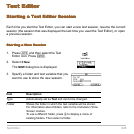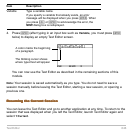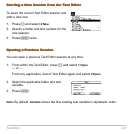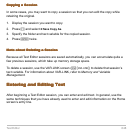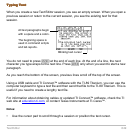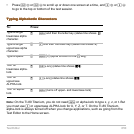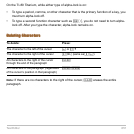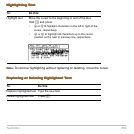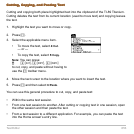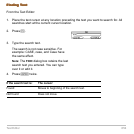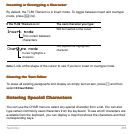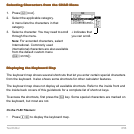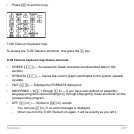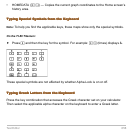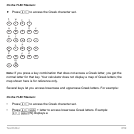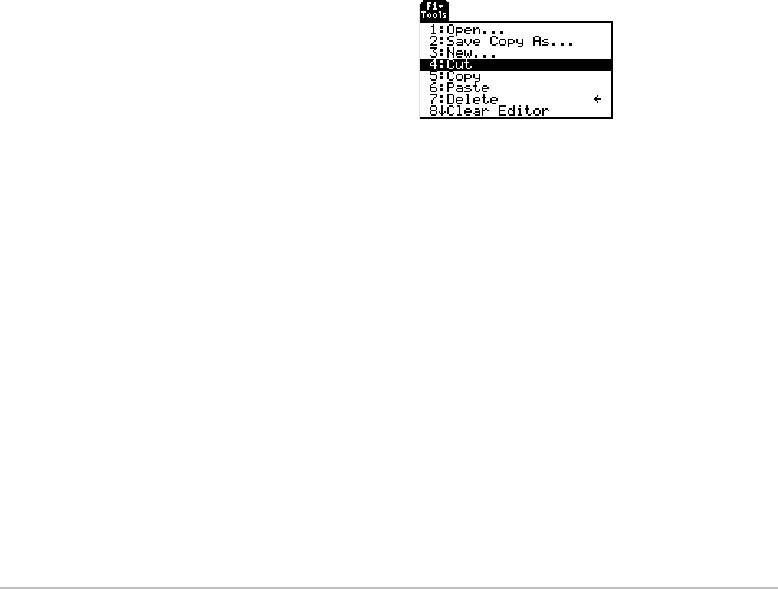
Text Editor 653
Cutting, Copying, and Pasting Text
Cutting, Copying, and Pasting TextCutting, Copying, and Pasting Text
Cutting, Copying, and Pasting Text
Cutting and copying both place highlighted text into the clipboard of the TI-89 Titanium.
Cutting deletes the text from its current location (used to move text) and copying leaves
the text.
1. Highlight the text you want to move or copy.
4. Move the text cursor to the location where you want to insert the text.
5. Press ƒ and then select
6:Paste.
You can use this general procedure to cut, copy, and paste text:
• Within the same text session.
• From one text session to another. After cutting or copying text in one session, open
the other session and then paste the text.
• From a text session to a different application. For example, you can paste the text
into the Home screen’s entry line.
2. Press ƒ.
3. Select the applicable menu item.
• To move the text, select
4:Cut.
— or —
• To copy the text, select
5:Copy.
Note: You can press:
@¹ 5, ¹ 6, ¹ 7
to cut, copy, and paste without having to
use the ƒ toolbar menu.