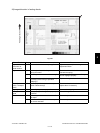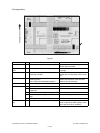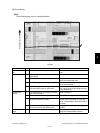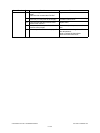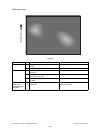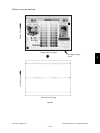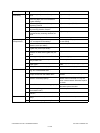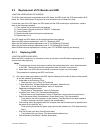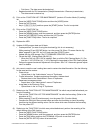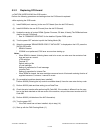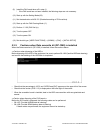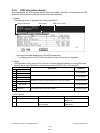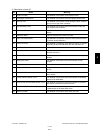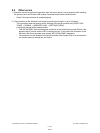June 2005 © TOSHIBA TEC e-STUDIO281c/351c/451c TROUBLESHOOTING
5 - 127
5
5.3 Replacement of PC Boards and HDD
<CAUTION IN REPLACING PC BOARDS>
The ID for each equipment is registered on the LGC board, the DRV board, the SYS board and the SLG
board. So, if their replacement is required, be sure to replace only one board at a time.
If more than one of the LGC board, the DRV board and the SYS board require replacement, replace
them in the following procedure.
1) First, replace one of the board to be replaced.
2) Turn the power ON and confirm that "READY" is displayed.
3) Turn the power OFF.
4) Replace another board that requires replacement.
5) Repeat steps 2 to 4.
The LGC board and DRV board can be replaced without other settings.
When the HDD requires replacement, see “5.3.1 Replacing HDD”.
When the SYS board requires replacement, see “5.3.2 Replacing SYS board”.
When the SLG board requires replacement, see “5.3.3 Replacing SLG board”.
When NVRAM requires replacement or clearing, see “5.3.4 NVRAM replacing and clearing”.
5.3.1 Replacing HDD
<CAUTION IN REPLACING HDD>
When the HDD is replaced, it is necessary to back up the data in the HDD before replacing and to
recover them after replacing.
Notes:
1. To maintain the security, ask users to perform the backup/restore for users’ data/information
in the HDD. The service technician can perform them only when users permit it.
2. Some data in the HDD cannot be backed up and can be kept only on the paper.
The procedure for replacing the HDD is as follows.
(1) Ask users to back up the data in the HDD. See the following for the item of data, and the possibil-
ity and the measure of the backup.
• Image data in the Electronic Filing
- Archive them in the “e-Filing” of TopAccess.
• F-code information, Template registration information, Address book
- Back them up in the “Administrator” menu of TopAccess.
• Department management data
- Export them in “Administrator” menu of TopAccess.
• Log data (Print, Scan, FAX (Transmission/Reception))
- Export them in the “Administrator” menu of TopAccess. (Import cannot be performed.)
• Data in the shared folder (Scanned data, Saved data of copy / FAX transmission)
- Copy them to the client computer via the network. (The data which have been copied to
the client computer cannot be copied to the shared folder.)
• Print waiting data (Copying data and FAX reception data that are waiting to be printed due to
the paper run-out and jam, etc.)
- Finish printing them after the paper supply and the jam release, etc. (The data cannot be
kept.)
• Print job (Private print data, Schedule print data)
- If any jobs are left, print them. (The data cannot be backed up.)
• FAX saved data (Confidential / Bulletin board data)