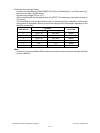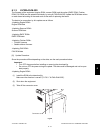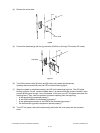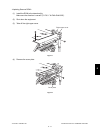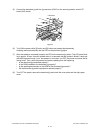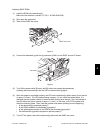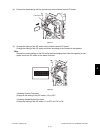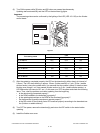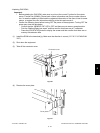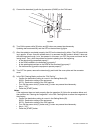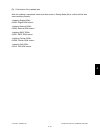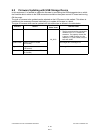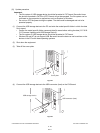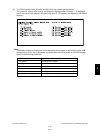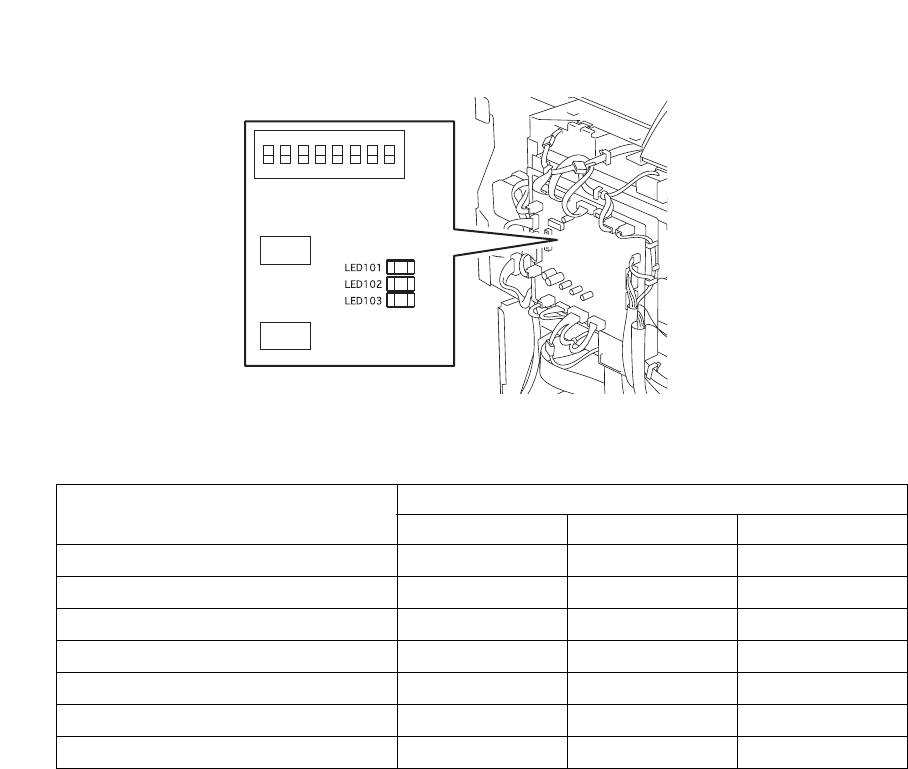
e-STUDIO281c/351c/451c FIRMWARE UPDATING June 2005 © TOSHIBA TEC
6 - 22
(6) Turn ON the power while [0] button and [8] button are pressed simultaneously.
Updating starts automatically and the LED on the download jig lights.
Important:
The processing status can be confirmed by the lighting of the LED (LED 101-103) on the finisher
control board.
Fig.6-19
(7) After the update is completed properly, the LED on the download jig blinks slowly (at interval of
0.8 sec). The LED starts blinking in approx. 30 sec. (finisher section) or 2 min. 30 sec. (saddle
stitcher section) since the update starts. It is assumed that the update is failed if it does not start
blinking even though 1 min. has passed (finisher section) or 3 min. (saddle stitcher section), or
LED flashes fast (at interval of 0.1 sec.). In this case, turn OFF the power and check the following
items. Then, clear the problem and restart updating from the beginning.
• Is the download jig connected properly?
• Is the ROM installed to the download jig properly?
• Is the updating data written on the ROM of the download jig properly?
• Do the download jig and the equipment operate properly?
• Is the DIP switch on the finisher control PC board set properly according to the download sec-
tion (finisher or saddle stitcher)?
(8) Turn OFF the power, remove the download jig and return the DIP switch to the status before
updating.
(9) Install the finisher rear cover.
Processing status
LED
LED103 LED102 LED101
0% or above
OFF OFF ON
15% or above
OFF ON OFF
30% or above
OFF ON ON
45% or above
ON OFF OFF
60% or above
ON OFF ON
75% or above
ON ON OFF
90% or above
ON ON ON