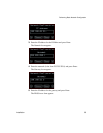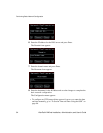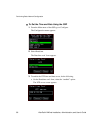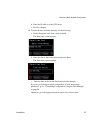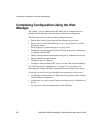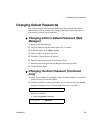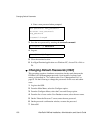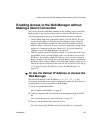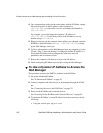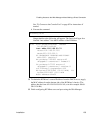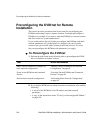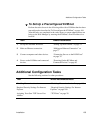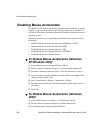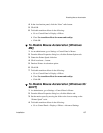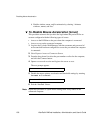Installation 101
Enabling Access to the Web Manager without Making a Direct Connection
Enabling Access to the Web Manager without
Making a Direct Connection
This section describes additional alternatives for enabling access to the Web
Manager that do not require making a direct connection. Both of the two
following approaches require an experienced administrator to configure:
• The KVM/net ships with a default IP address: 192.168.160.10. You can
use the default address to bring up the Web Manager, assign a fixed IP
address to the KVM/net and specify other network parameters without
making a direct connection. To do so, you must temporarily change the IP
address of a computer on the same subnet. See “To Use the Default IP
Address to Access the Web Manager” on page 101.”
• DHCP is enabled on the KVM/net by default. If you have network access
to the DHCP server for the KVM/net, and if you are able to discover the
KVM/net’s dynamically assigned IP address, you do not need to make a
direct connection. Discovering the current IP address requires entering the
KVM/net’s MAC address. Make a note of the MAC address, which is on a
label at the bottom of the unit in the form NN-NN-NN-NN-NN-NN, and go
to “To Use a Dynamic IP Address to Access the Web Manager” on
page 102.”
T To Use the Default IP Address to Access the
Web Manager
The default IP address for the KVM/net is 192.168.160.10. This
procedure assumes that you are able to temporarily change the IP address of a
computer that is on the same subnet as the KVM/net.
1. Set up the AlterPath KVM/net.
See “To Mount the KVM/net” on page 76.
2. Connect computers and other devices to be managed through the KVM/
net.
See “Connecting Servers to the KVM Ports” on page 78.
3. Power on the KVM/net and connected devices.
See “Powering On the KVM/net and Connected Devices” on page 83.