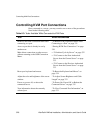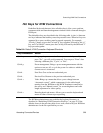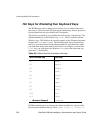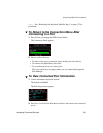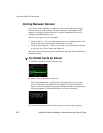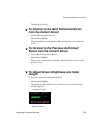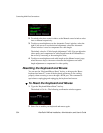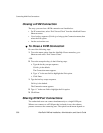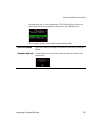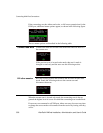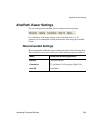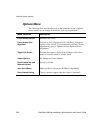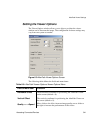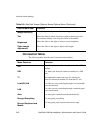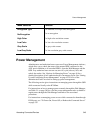Controlling KVM Port Connections
336 AlterPath KVM/net Installation, Administration, and User’s Guide
Closing a KVM Connection
The ways you can close a KVM connection are listed below:
• For IP connections, select “Exit Viewer Client” from the AlterPath Viewer
Shortcuts menu.
• Use a hot key sequence (Ctrl+k q) to bring up the Connection menu, then
select the Exit option.
• Let the session time out.
T To Close a KVM Connection
Do one of the following steps.
1. To use the menu option from the AlterPath Viewer menu bar, go to
Shortcuts and select “Exit Viewer Client.”
- OR-
2. To use the escape hot key, do the following steps.
a. Type the hot key escape sequence.
Ctrl+k q is the default.
The Connection menu appears.
b. Type “e” in the text field to highlight the Exit option.
c. Click Enter.
1. Type the hot key escape sequence.
Ctrl+k q is the default.
The Connection menu appears.
2. Type “e” in the text field to highlight the Exit option.
3. Click Enter.
Sharing KVM Port Connections
Two authorized users can connect simultaneously to a single KVM port.
When a user connects to a KVM port that is already in use, the software
presents a menu to the connecting user. The options on the menu depend on