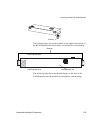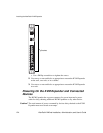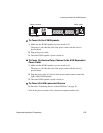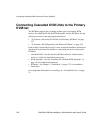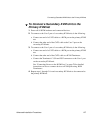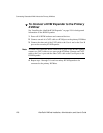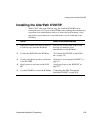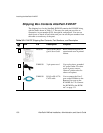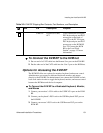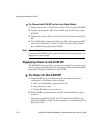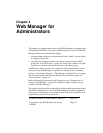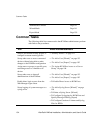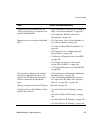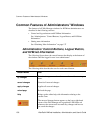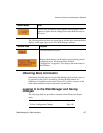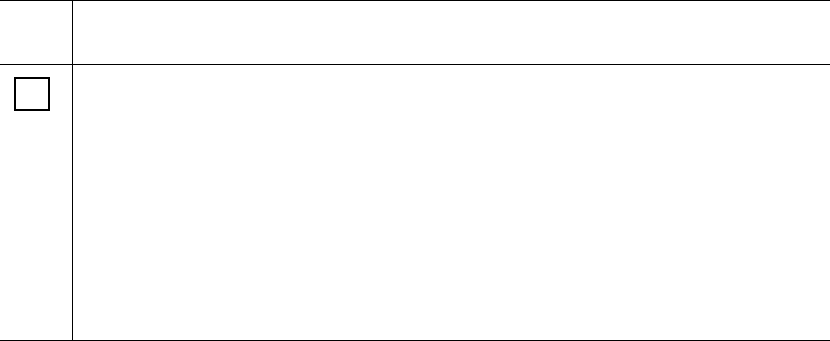
Advanced Installation Procedures 131
Installing the AlterPath KVM RP
T To Connect the KVM RP to the KVM/net
1. Put one end of a CAT5 cable into the Remote User port on the KVM RP.
2. Put the other end of the CAT5 cable into the User 2 port on the KVM/net.
Options for Accessing the KVM RP
The KVM RP offers two options for monitor, keyboard, and mouse control.
Administrators can connect a dedicated keyboard, monitor, and mouse
directly to the KVM RP. Or administrators can connect the KVM RP to their
local work station in order to toggle the keyboard, monitor, and mouse control
between the KVM/net and the local computer.
T To Connect the KVM RP to a Dedicated Keyboard, Monitor,
and Mouse
1. Connect your monitor’s VGA cable to the USER VGA port on the KVM
RP.
2. Connect your keyboard’s PS/2 cord to the USER keyboard PS/2 port on
the KVM RP.
3. Connect your mouse’s PS/2 cord to the USER mouse PS/2 port on the
KVM RP.
CAB0147 KVM PS/2 Cable,
6FT
Use to connect the VGA port,
PS/2 keyboard port, and PS/2
mouse port on the back of
your PC to the PC VGA port,
PS/2 keyboard port, and PS/2
mouse port on the KVM RP.
See “To Connect the KVM
RP to the Local Work
Station” on page 132 more
information.
Table 3-2: KVM RP Shipping Box Contents, Part Numbers, and Description
5
Item P/N Description Purpose