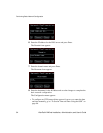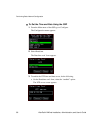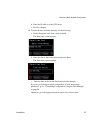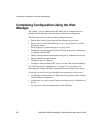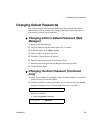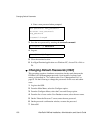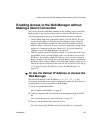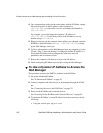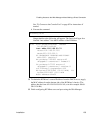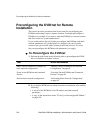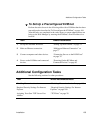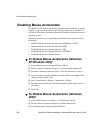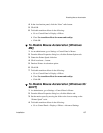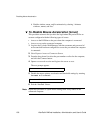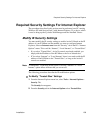Enabling Access to the Web Manager without Making a Direct Connection
102 AlterPath KVM/net Installation, Administration, and User’s Guide
4. On a computer that resides on the same subnet with the KVM/net, change
the network portion of the IP address of that computer to
192.168.160.NN, where NN is not 10, and change the Netmask to
255.255.255.0.
For example, you could change the computer’s IP address to
192.168.160.44. For the host portion of the IP address, use any
number except 10, 0, or 255.
5. Bring up a browser on the computer whose address you changed, enter the
KVM/net’s default IP address (http://192.168.160.10)to bring
up the Web Manager, and log in.
6. To allow subsequent use of the Web Manager from any computer, go to the
Wizard: “Step 1: Network Settings” to change the default IP address to a
fixed public IP address and to configure the other basic network
parameters and save them to Flash.
7. Restore the computer’s IP address to its previous IP address.
8. Finish configuring KVM/net users and ports using the Web Manager.
T To Use a Dynamic IP Address to Access the
Web Manager
This procedure assumes that DHCP is enabled on the KVM/net.
1. Set up the AlterPath KVM/net.
See “To Mount the KVM/net” on page 76.
2. Connect computers and other devices to be managed through the KVM/
net.
See “Connecting Servers to the KVM Ports” on page 78.
3. Power on the KVM/net and connected devices.
See “Powering On the KVM/net and Connected Devices” on page 83.
4. To obtain the KVM/net’s current IP address from the console port do the
following:
a. Using the console port, log in as “root.”