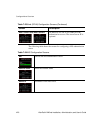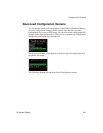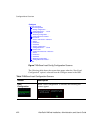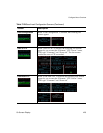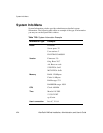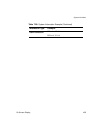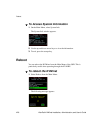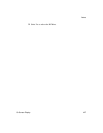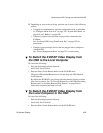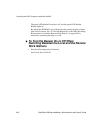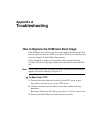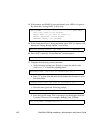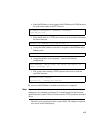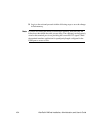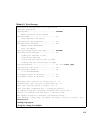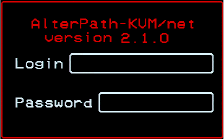
Controlling the OSD Through the AlterPath KVM RP
428 AlterPath KVM/net Installation, Administration, and User’s Guide
Controlling the OSD Through the AlterPath KVM
RP
While using the AlterPath KVM RP, an administrator has full access to the
OSD menus, so all local administration tasks can be performed in an office or
at any other location up to 500 feet away from the KVM/net. In addition, you
do not need a dedicated monitor, keyboard, and mouse to use the KVM RP;
the KVM RP box allows you to use the monitor, keyboard, and mouse of your
regular work station and use keyboard shortcuts to toggle between the view at
your local work station and the view of the KVM/net.
See “Installing the AlterPath KVM RP” on page 129 for details on how to
install an KVM RP. No configuration is required to begin using the KVM RP.
T To Use to the KVM RP to Access the KVM/net
1. Connect the KVM RP to the KVM/net using a CAT5 cable up to 500 feet
long.
See “Installing the AlterPath KVM RP” on page 129 for detailed
instructions and diagrams on how to connect the KVM RP to the KVM/net
and to your local work station.
2. Power on the KVM RP.
3. Press the Select Local-Remote button on the front of the KVM RP unit to
switch the local video display from your local work station to the KVM/net
OSD.
The OSD login screen appears.
4. Type your username followed by your password and press Enter.
The main menu of the KVM/net OSD appears. See “OSD Main Menu” on
page 354 for a description of the OSD Main Menu items.