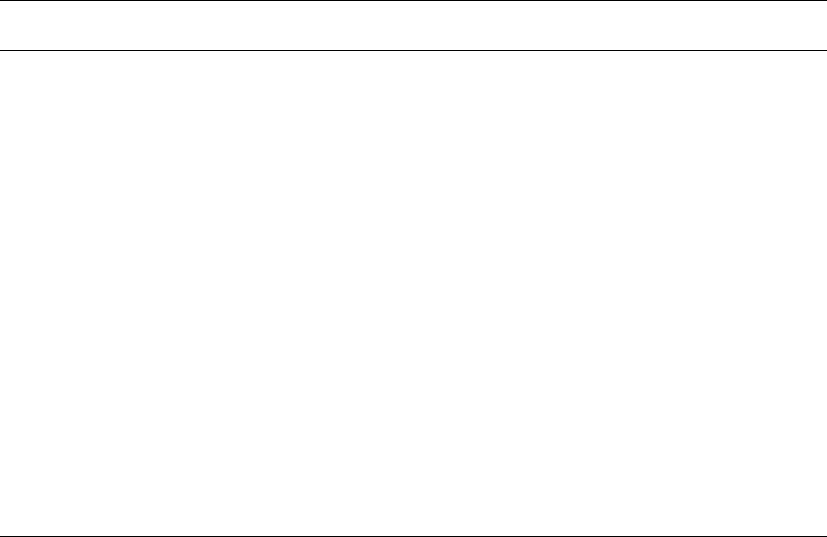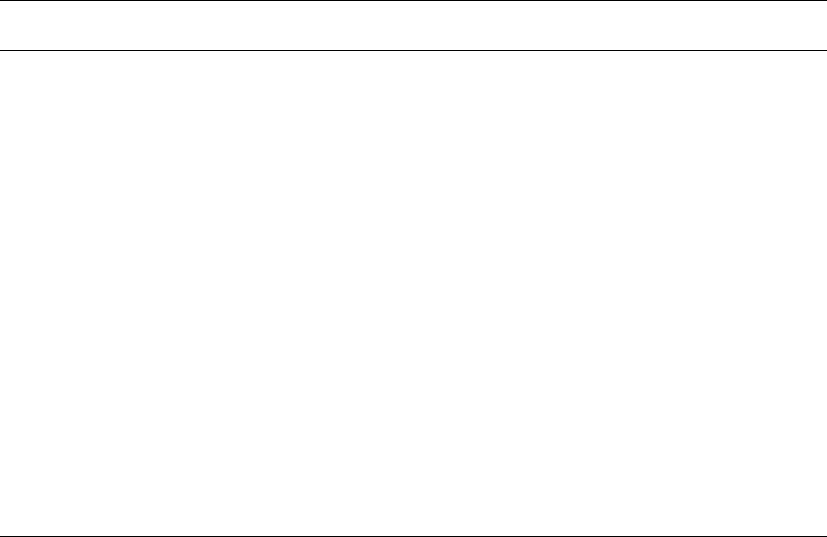
Accessing Connected Devices 329
Controlling KVM Port Connections
Hot Keys for KVM Connections
Predefined keyboard shortcuts (also called hot keys) allow you to perform
common actions and launch management windows while connected through a
KVM port.
The default hot keys are described in the following table. A plus (+) between
two keys indicates that both keys must be pressed at once. When two keys are
separated by a space, each key must be pressed separately. For example,
“Ctrl+k p” means to press the Ctrl and “k” keys together followed by the “p”
key, and “Ctrl Shift+i” means press the Ctrl key followed by the Shift and “i”
keys pressed together.
The KVM/net administrator may redefine the keyboard shortcuts, as
described in “Redefining KVM Connection Hot Keys” on page 35. If the
defaults shown in the previous table do not work, check with your KVM/net
administrator for the site-specified keys to use.
Table 6-4: Default KVM Connection Keyboard Shortcuts
Key Combination Action
Ctrl+k q Brings up the port connection list so you can switch ports. If you
press "Esc", you will get disconnected. You can press "Enter" after
selecting a different port, "Cycle", or "Exit".
Ctrl+k p Power management. Brings a power management menu with the
options to turn on, off, or cycle the power for outlets to which the
current server is connected.
Ctrl+k . Next Port. Goes to the next authorized port.
Ctrl+k , Previous Port. Returns to the previous authorized port.
Ctrl+k v Video. Brings up a menu that allows you to change between
“Automatic control”, which compensates for the cable length
running from the KVM/net to the KVM Terminator connected to
the server, and “Manual control” for screen brightness and cable
length adjustment for video quality.
Ctrl+k s Reset keyboard and mouse. Allows you to reset the keyboard and
mouse if either of them stops responding.