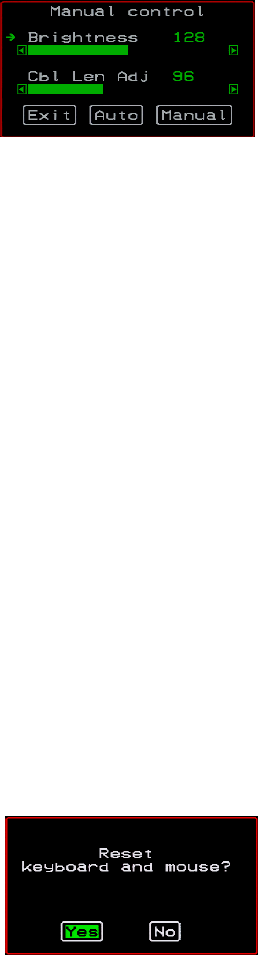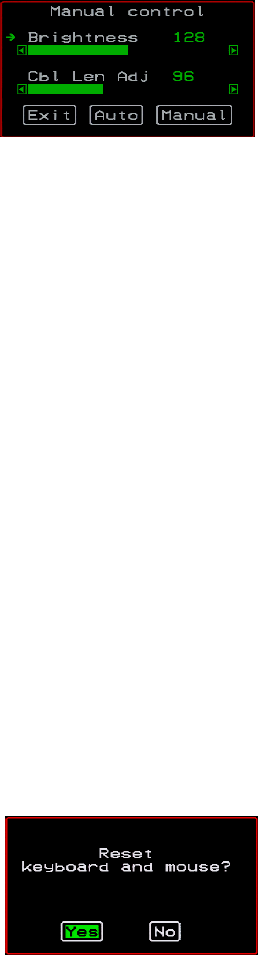
Controlling KVM Port Connections
334 AlterPath KVM/net Installation, Administration, and User’s Guide
2. To switch to the Auto control window or the Manual control window select
Auto or Manual respectively.
3. To adjust screen brightness on the Automatic Control window, select the
right or left arrows to set the desired adjustment value.The Automatic
Control window is used to compensate for cable length.
The default value for “Cable Length Adjustment” is 80. You can adjust the
video quality and compensate for cable length from the KVM/netPlus to
the server by increasing or decreasing this value.
4. To adjust screen brightness and cable length on the Manual control page,
select the arrow keys to increase or decrease the brightness and cable
length adjustment to compensate for video quality.
Resetting the Keyboard and Mouse
You can use the “Keyboard/Mouse Reset” hot key to bring up the “Reset
keyboard and mouse?” screen if the keyboard and mouse is not working
properly when accessing a server through a KVM port. This command is
equivalent to unplugging and replugging the keyboard and mouse.
T To Reset the Keyboard and Mouse
1. Type the “Keyboard/Mouse Reset” hot key.
The default is Ctrl-k s. The following confirmation window appears.
2. Select Yes to enable your keyboard and mouse again.