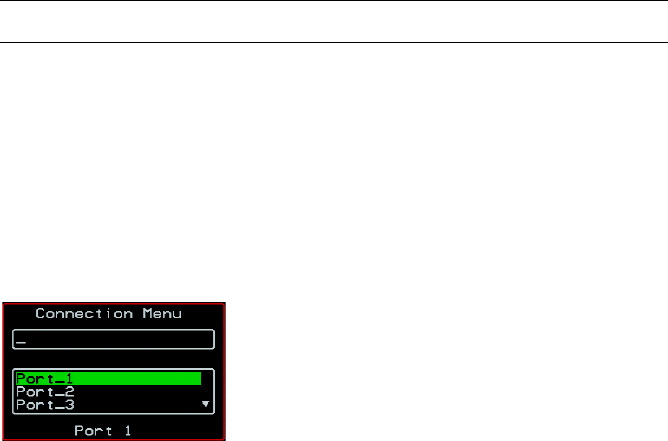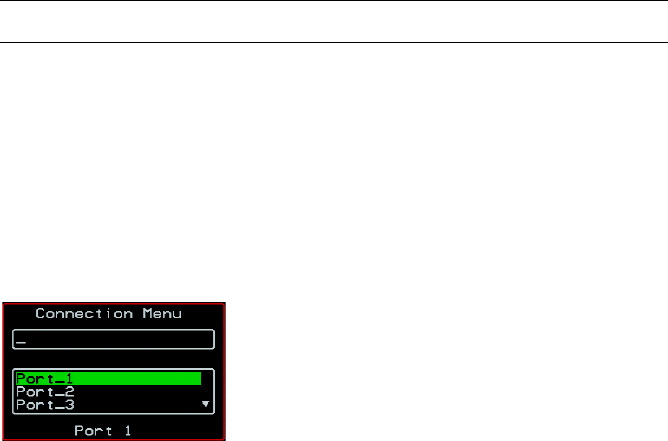
Accessing Connected Devices 325
Connecting to Servers Locally Through the OSD
2. If you entered a KVM port ID in the URL, save the URL as a bookmark or
in your favorites list in the browser.
For future connections to that port, you can click on the bookmark or item
in favorites list to easily bring up the Web Manager login screen again with
the port number filled in.
3. Enter your account name in “username” field and the account’s password
in the “password” field.
4. If no port is listed in the “port” field, enter a port alias or number.
5. Press “Go.”
If the Web Manager Access “Connect to Server” form appears, you are
finished logging in.
6. For administrators, if a dialog box prompts you to verify whether you want
to proceed by logging the other admin out or by cancelling your login
attempt, click the appropriate radio button and then click Apply.
Note: Only one admin can be logged in at a time.
Connecting to Servers Locally Through the OSD
Administrators and authorized regular users who have local access to the
KVM/net can use the Connection Menu, as displayed in the following figure,
to connect to and control servers that are connected to KVM ports on the
master KVM/net or on any cascaded KVM device.
Access to the OSD requires a local keyboard, monitor, and mouse connected
to the KVM management ports, User 1 or User 2, on the back of the KVM/net.
See “To Connect to the User 1 Management Port” on page 83 for instructions