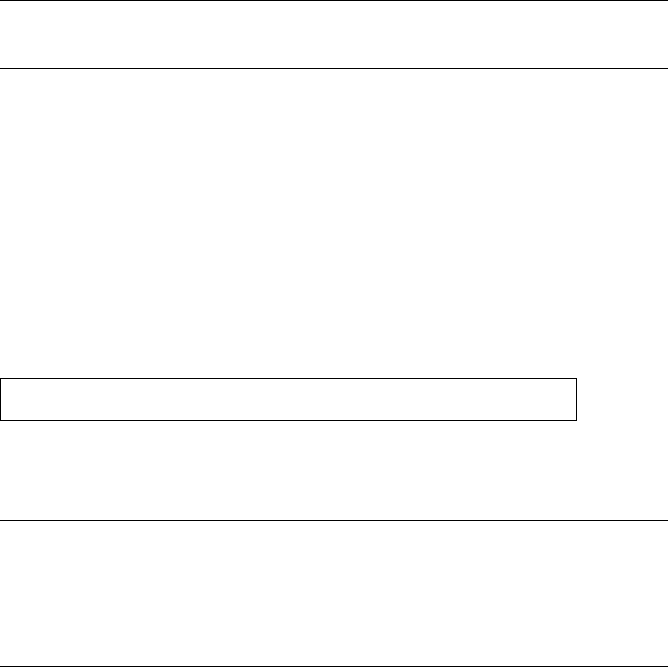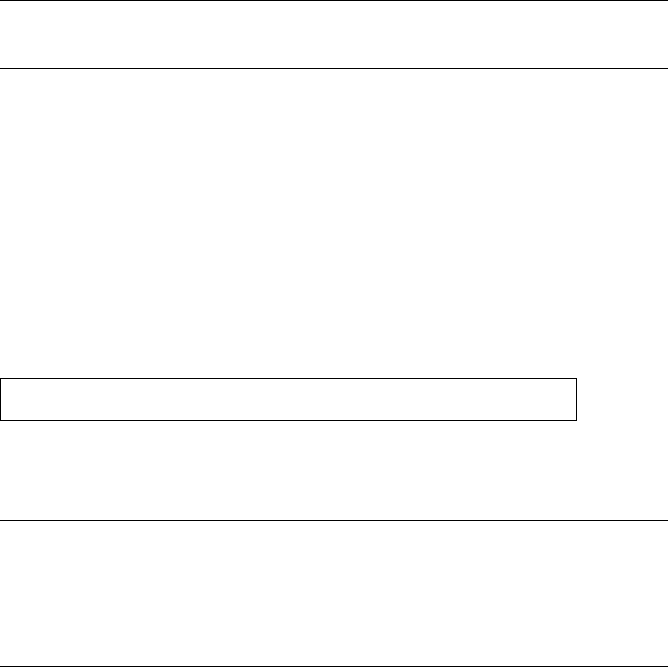
Connecting to Servers Remotely Through the Web Manager
324 AlterPath KVM/net Installation, Administration, and User’s Guide
The system may launch one or two browser windows: the AlterPath
Viewer and the Access Window for KVM connections, or an ActiveX
viewer for RDP connections. See “Server Connections: What You See” on
page 310 for a description of each window.
Note: The first time the system invokes the AlterPath Viewer, it prompts you to
accept a security certificate. Click Accept.
T To Connect to a KVM Port Through the Web
Manager Login Screen
This procedure assumes that the KVM/net administrator has enabled direct
logins to KVM ports.
1. Enter the IP address of the KVM/net alone or the IP address of the KVM/
net followed by the KVM port number (in the required format) in the
address field of a browser.
The required format for entering a KVM port number in the URL is:
where IP_address is the IP address of the KVM/net and portnumber
is the portnumber or alias assigned to the KVM port.
Note: Check with the administrator who configured the basic network parameters on
the KVM/net, for help finding the IP address and the “admin” password, if
needed. Also if needed, see an example of the proper format for entering the
port number in “Login Screen: Direct Logins Enabled, IP Address
and Port Entered” on page 320.
• If DHCP is not enabled, use a fixed IP address assigned by the network
administrator to the KVM/net.
• If DHCP is enabled, enter the dynamically assigned IP address.
The Web Manager login screen appears. If you entered a KVM port ID in
the URL, the “port field” is filled in with the port ID you entered.
IP_address/login.asp?portname=portnumber