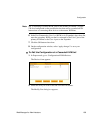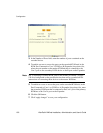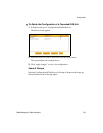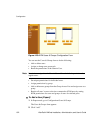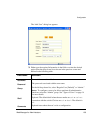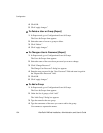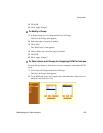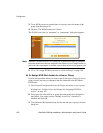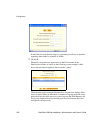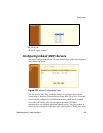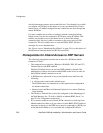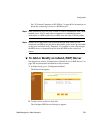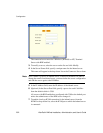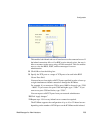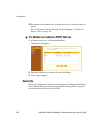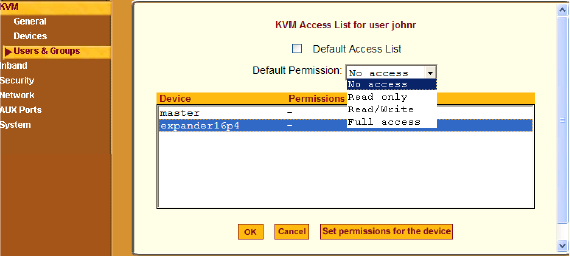
Web Manager for Administrators 197
Configuration
4. Select the desired access option from the “Default Permission:” drop-down
list.
As shown in the previous screen example, the options are: “No access,”
“Read only,” “Read/Write,” “Full access.”
5. To configure access to a device and all of its ports, do the following:
a. Select one or more devices from the Device list.
b. From the Default Permissions drop-down list, select the permissions
you wish to apply.
c. Go to Step 8.
6. To configure access to individual ports or groups of ports, do the
following:
a. Select a device from the Device list.
b. Click the “Set permissions for the device” button.
The “Set KVM Permissions for the device” dialog box displays as shown
in the following screen example. (The example shows the dialog box when
the “master” device is selected.)