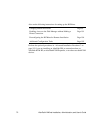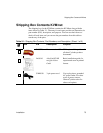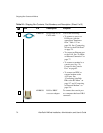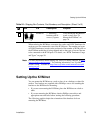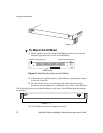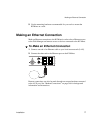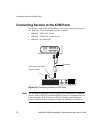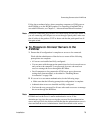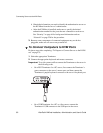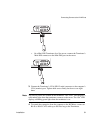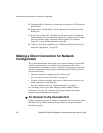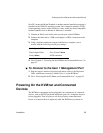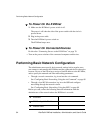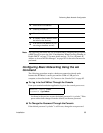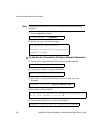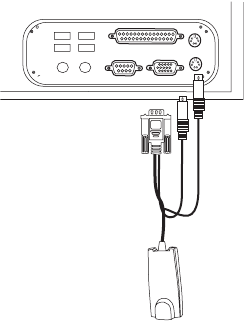
Connecting Servers to the KVM Ports
80 AlterPath KVM/net Installation, Administration, and User’s Guide
b. Obtain the information you need to identify the authentication server on
the KVM/net from the server’s administrator.
c. After the KVM/net is installed, make sure to specify the desired
authentication method for the ports that are connected to each server.
See “Security” on page 44 for background information and see
“Network” on page 226 for the procedure.
3. Because some components of connected equipment may not be hot
pluggable, make sure all servers are powered off.
T To Connect Computers to KVM Ports
Do these steps after completing “To Prepare to Connect Servers to the KVM/
net” on page 79.
1. Select the appropriate Terminator.
2. Connect the appropriate keyboard and mouse connectors.
Important: To avoid system conflicts connect the Terminator to the server in
the following order.
• On a PS/2 Terminator for a PC server, first connect the Terminator’s
green connector to the server’s mouse port, and then connect the
Terminator’s purple keyboard connector to the server’s keyboard port.
• On a USB Terminator for a PC or a Sun server, connect the
Terminator’s USB connector to the USB port on the server.