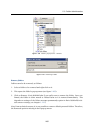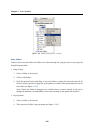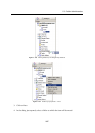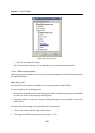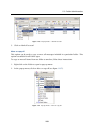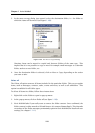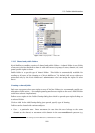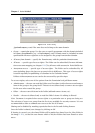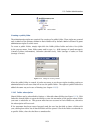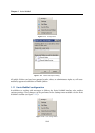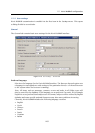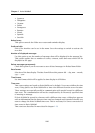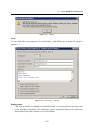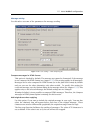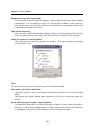1.10 Folder Administration
113
Figure 1.111 Shared folder
Creating a public folder
The administration rights are required for creation of a public folder. These rights are granted
only to Admin of the primary domain in Kerio MailServer by default. Admin is allowed to grant
administrator rights to other users.
To create a public folder, simply right-click the Public folders folder and select New folder
in the pop-up menu. Enter folder name and its type, i.e. Mail (storage of email messages),
Contacts (contact information), Calendar (calendar tools), Tasks (storage of tasks) or Notes
(storage of notes).
Figure 1.112 Dialog for creating a folder
After the public folder is created, it is also necessary to set the user rights (reading, writing or
administration) for all users that will access the public folder. The rights to public folders are
added the same way as in case of sharing (see chapter 1.10.5).
1.10.6 Folder subscription
Shared folders can be subscribed in Settings → Subscribe shared folders (see figure 1.113). Click
Subscribe shared folders to open the dialog to enter the username of the person whose folder
you want to subscribe to. This person must have an account in Kerio MailServer, otherwise
the subscription will not work.
If the username has been entered properly and the user has decided to share a folder with
you, a dialog box with a list of shared folders will be opened. Check the folder to subscribe to
a specific folder; clear the checkbox to unsubscribe.