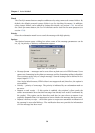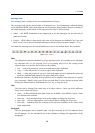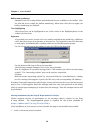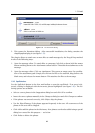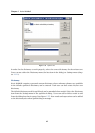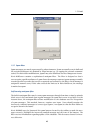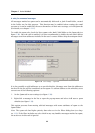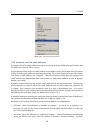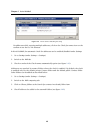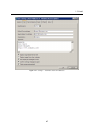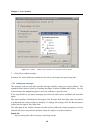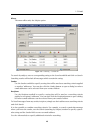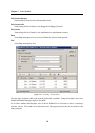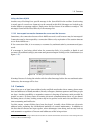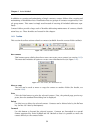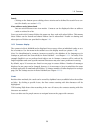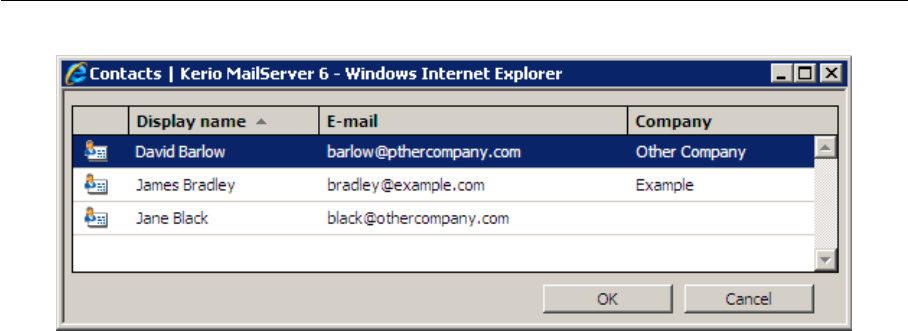
Chapter 1 Kerio WebMail
46
Figure 1.40 List of contacts matching the string
for addresses while entering multiple addresses, click on the Check for names icon on the
toolbar or use the Ctrl+k shortcut.
In Kerio WebMail, the automatic check for addresses can be enabled/disabled under Settings:
1. Go to Settings (under Settings → Settings).
2. Switch to the Mail tab.
3. Check or uncheck the Check names automatically option (see figure 1.41).
Addresses are searched in contact folders where the check is enabled. By default, the check
is enabled only for the default private Contact folder and the default public Contact folder.
Other folders can be added as described below:
1. Go to Settings (under Settings → Settings).
2. Switch to the Mail composing tab.
3. Click on Choose folders at the Search for contacts in selected folders item.
4. Check folders to be added to the scanned folders (see figure 1.42).