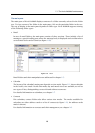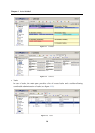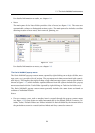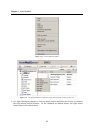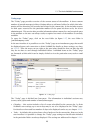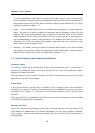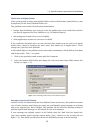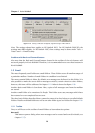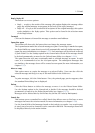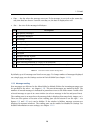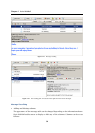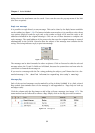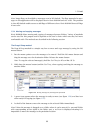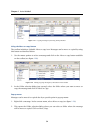1.5 Email
27
Reply, Reply All
The button covers two options:
• Reply — a reply to the sender of the message (this option displays the message editor
page; the original message text appears in the body of the reply message).
• Reply All — a reply to the sender and all recipients of the original message; this option
works similarly to the Reply option. This option can be found in the selection menu
of the Reply button.
Forward
Click on this button to forward the message to another email address.
Spam/Not spam
The toolbar will show only the button that can change the message status.
The Is spam button marks the selected message as spam. If a message is marked as spam,
the Kerio MailServer spam detection tool will automatically mark all similar messages as
spam (for more information, see chapter
1.5.7). Such messages will be deleted or moved
to Junk E-Mail. Use the Settings option in the General tab to decide if the message should
be deleted permanently or moved to the Deleted items folder (see chapter 1.11.1).
The spam detection tool may occasionally mark a solicited message as spam. In such
cases, it is recommended to use the Not spam option. The subsequent messages that
are similar to the message above will be treated as non-spam (for more information, see
chapter 1.5.7).
Move or copy
This option moves or copies the message to a selected folder. Users can also click the
selected message and drag it to any of the mail folders in the folder tree.
Print
To print messages, click the Print button. First, the printed page preview appears; then
the standard Print dialog box is displayed.
Delete
Click the Delete button to delete the message or move it to the Deleted items folder.
Use the Settings option in the General tab to decide if the message should be deleted
permanently or moved to the Deleted items folder (see chapter 1.11.1).
Messages can be deleted also by the Delete key (in Mac OS X also by Backspace).
Search for:
This button opens a standard box called Search that allows users to find one or more
messages that meet the criteria entered (for more information, see chapter 1.5.9).
Use the Search field to find messages based on their subject or sender. Any search string
(a word, part of a word or character) can be entered in this field. The messages found will
be displayed directly in the main window.