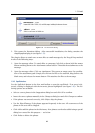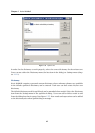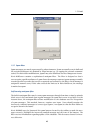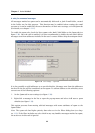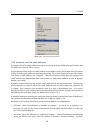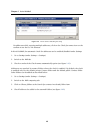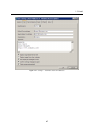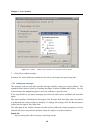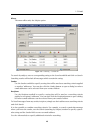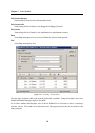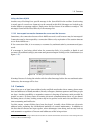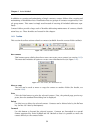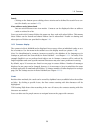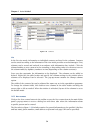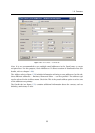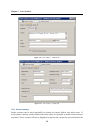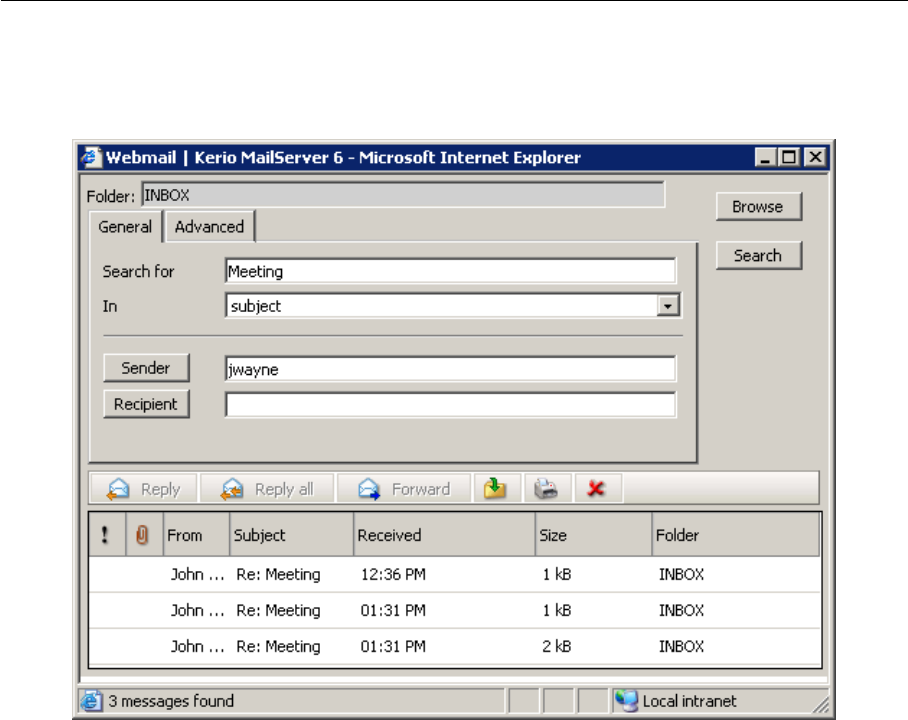
1.5 Email
49
Where
The menu offers only the Subject option.
Figure 1.43 Searching — General tab
To search by subject, enter a corresponding string to the Search textfield and click on Search.
Searching results will include all messages which contain the string.
Sender
Use the Sender textfield to specify a string that will be used as a searching criteria applied
to senders’ addresses. You can also click the Sender button to open a dialog box where
email addresses can be selected from your contact folders.
Recipient
Use the Recipient textfield to specify a string that will be used as a searching criteria
applied to recipients’ addresses. You can also click the Recipient button to open a dialog
box where email addresses can be selected from your contact folders.
To list all messages from any sender/recipient, simply use their address as a searching criteria
and click Search.
It is also possible to combine searching criteria. For example, to search a particular message
where you know the sender, use the Search (searching by subject) textbox to specify a partic-
ular string and the Sender field to enter an email address.
Use the Advanced tab to specify additional criteria for searching: