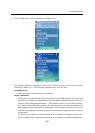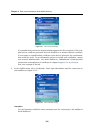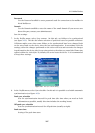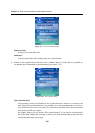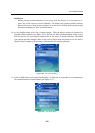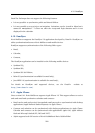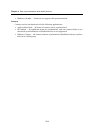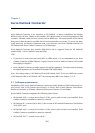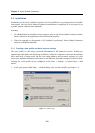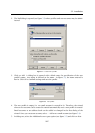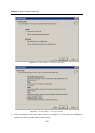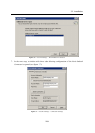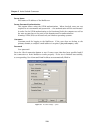4.11 Apple iPhone
213
4. The account settings dialog includes three account types — IMAP, POP and EX-
CHANGE. Any of them can be used for connection to Kerio MailServer. However,
it is recommended to choose IMAP (default) or EXCHANGE. POP accounts work like
this: the protocol downloads all email in Apple iPhone and the email in no longer
available on the server. Therefore, if we connect to the account by another email
client (e.g. by MS Entourage), the messages already downloaded in Apple iPhone will
not be there.
5. Once an account type is selected, specify your full name, email address and account
description (the description is useful especially when you will use more accounts on
the same device).
6. Set configuration for incoming email:
• Host Name — internet name or IP address of Kerio MailServer (example:
mail.company.com or 212.45.62.2). If you do not know your server’s name,
contact your administrator.
• User Name — username which you use for connection to the server (example:
dbeckham).
• Password — user password used for authentication at the server.
7. Set configuration for outgoing email:
• Host Name — internet name or IP address of Kerio MailServer (example:
mail.company.com or 212.45.62.2). If you do not know your server’s name,
contact your administrator.
• User Name — user name used for connection to the server (this item is optional,
your network administrator will inform you whether it is necessary to specify it
or not).
• Password — user password used for authentication at the server (this item is
optional, your network administrator will inform you whether it is necessary to
specify it or not).
8. Click Save to save your account settings.
Now it is necessary to set correct folder mapping:
1. Reopen account settings and select Advanced (scroll down to the end of the account).
2. Change mapping for these items: Drafts Mailbox → Drafts, Sent Mailbox → Sent Items
and Deleted Mailbox → Deleted Items.
Events and Contacts
Direct synchronization of Apple iPhone with Kerio MailServer is not supported. Calendars and
contacts can be synchronized only over the desktop application Apple iTunes version 7.3 and
higher:
Events
Events can be synchronized with the following applications:
• Apple iCal — all calendars can be synchronized.
• MS Outlook — only the default calendar’s events can be synchronized.