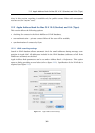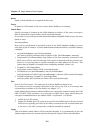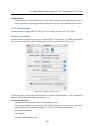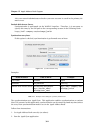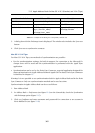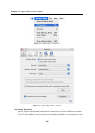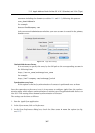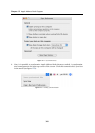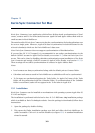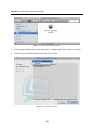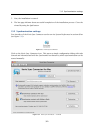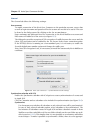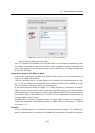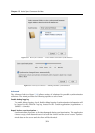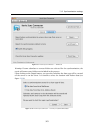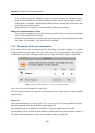369
Chapter 13
Kerio Sync Connector for Mac
Kerio Sync Connector is an application which allows bi-directional synchronization of local
events, contacts and To Do items (tasks) between Apple iCal and Apple Address Book with an
email account in Kerio MailServer.
The main benefit of Kerio Sync Connector is that the synchronization for both applications can
be set at a single point. Moreover, Apple iCal data is synchronized in both directions for the
selected calendar(s) which use the Kerio MailServer’s data store.
Note: Kerio Sync Connector does not support synchronization of distribution lists.
If you use Mac OS X 10.5 Leopard, it is recommended to use rather synchronization via the
built-in CalDAV account in Apple iCal (for details, see section 11.5) than via Kerio Sync Con-
nector. This can be done by disabling calendar synchronization upon installation of the Kerio
Sync Connector and setting a CalDAV account in Apple iCal (for details, read section 11.5.1).
These settings will not affect synchronization of contacts in Apple Address Book.
Notes:
• Local contacts are always synchronized along with the default private Contacts folder.
• Calendars and contacts saved in Kerio MailServer as subfolders will not be synchronized.
• To Do items are synchronized against the Tasks folder. In Apple iCal, items of the Tasks
folder will be synchronized with the Calendar folder. If synchronization of the Calendar
folder is not allowed, tasks will not appear in the To Do items in Apple iCal.
13.1 Installation
Kerio Sync Connector can be installed on workstations with operating systems Apple Mac OS
X 10.4.9 and higher.
The installation is performed with the kerio-ksc-6.5.0-1069.mac.dmg installation package
which is available at Kerio Technologies website. Once the package is downloaded, follow these
instructions:
1. Open the package by double-clicking.
2. This opens the Finder installation package as a disk and offers the Kerio MailServer In-
staller executable. Click on it to run the installer (see figure 13.1). A standard installation
wizard is started.