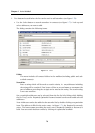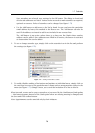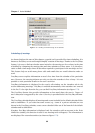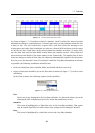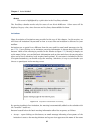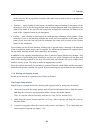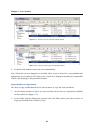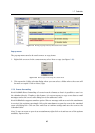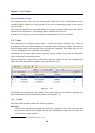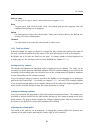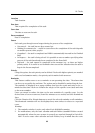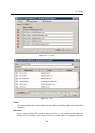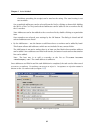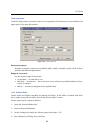Chapter 1 Kerio WebMail
86
How to forward an event
To forward an event, select it by the mouse pointer and click on the Forward button on the
calendar folder’s toolbar (it is also possible to use the corresponding option in the pop-up
context menu).
Select an event and click on a corresponding icon to open a message editor where the event is
included as an attachment.
3
The message can be edited before it is sent.
Warning: Do not forget to enter the recipient’s email address in the To: textfield.
1.8 Tasks
Every single day, we complete various tasks — at work, at home or anywhere else. Those of
us equipped with an excellent memory can remember them, others use various tools such as
little notepapers and check them off when the items are completed. Task folder play the role
of these notepapers in the electronic environment.
Advantages of electronic tasks involve especially central storage of all tasks and automatic
alerts, informing of upcoming events.
Tasks in folders are organized in a table where each line stands for one task including task
name and other information available, such as priority level, etc.
Figure 1.81 Tasks
Task folders are equivalent to other folders. They can be shared, set as public or attached. For
more information on shared and public folders, see chapter 1.10.
1.8.1 Toolbar
The tasks folder toolbar contains the following options:
New task
Click the New task button to display the dialog for creating of a new task. Users can also
use the arrow located on the right from the New task button to open the New mail, New
task and New contact windows.
The event will be saved in the iCalendar format (.ics).
3