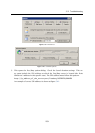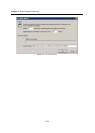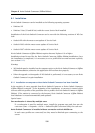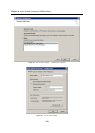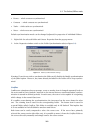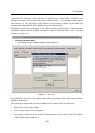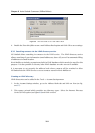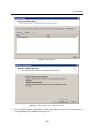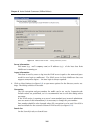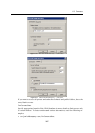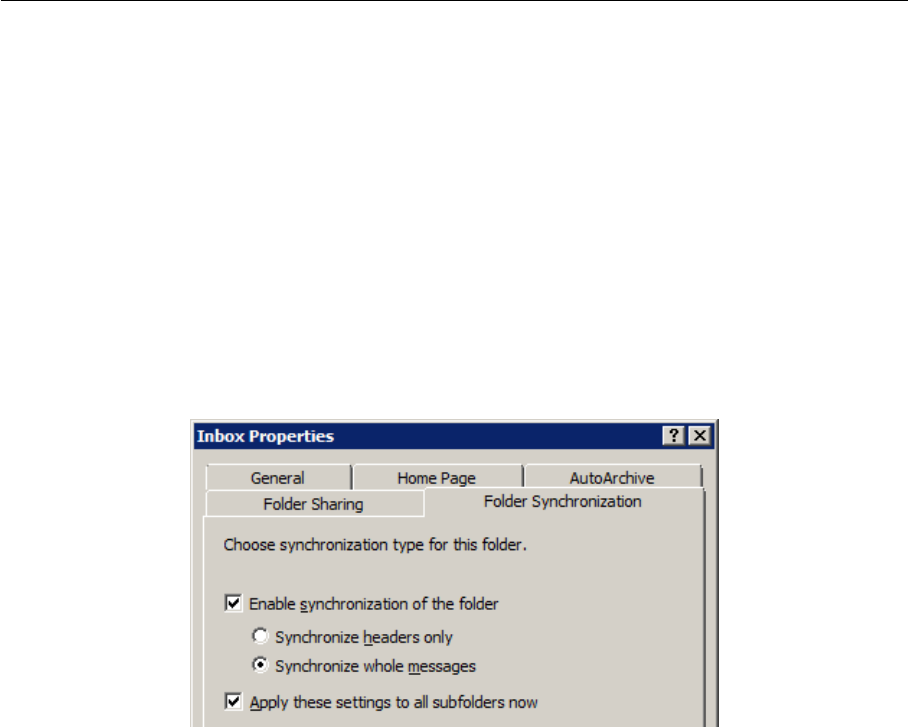
6.2 The Online/Offline mode
261
• Events — whole events are synchronized.
• Contacts — whole contacts are synchronized.
• Tasks — whole tasks are synchronized.
• Notes — whole notes are synchronized.
Default synchronization mode can be changed (adjusted) in properties of individual folders:
1. Right-click the selected folder and choose Properties from the pop-up menu.
2. In the Properties window switch to the Folder Synchronization tab (see figure 6.4).
Figure 6.4 Folder synchronization settings
Warning: If you do not wish to synchronize the folder at all, disable the Enable synchronization
of the folder option. However, any items already included in the folder will be kept synchro-
nized.
Conflicts
Conflicts are situations where a message, event or another item is changed separately both on
the server and in Kerio Outlook Connector in the interval between synchronizations (synchro-
nization is started in defined periods). In such cases, the server is not capable of recognizing
which change is the wanted (later) one.
If a conflict occurs during the synchronization, the item saved on the server beats the other
one. The winning item is saved in the corresponding folder. The beaten item is saved in
a special folder called Conflicts. This folder is available only in MS Outlook. This implies that
it is not available in Kerio WebMail or another email client.
Both items can be easily compared to select the correct one. If the server have primarily
selected the wrong version (the older one), it is possible to move it from the Conflicts folder to
the correct directory manually and simply remove the other version.