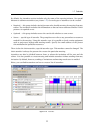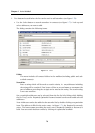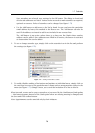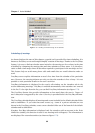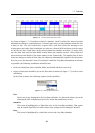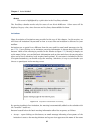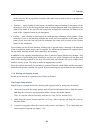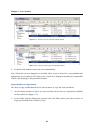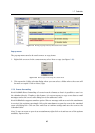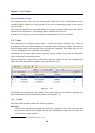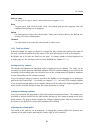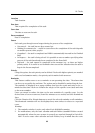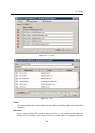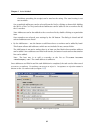1.7 Calendar
85
Figure 1.79 Moving/copying events by the button on the toolbar
Pop-up menu
The pop-up menu can also be used to move or copy items:
1. Right-click an event. In the context menu, select Move or copy (see figure 1.80).
Figure 1.80 Move/Copy events using the context menu
2. This opens the Folder selection dialog where you can select a folder where the event will
be move or copied. Click on Move/Copy.
1.7.9 Events forwarding
Kerio WebMail allows forwarding of events in such a format so that it is possible to save it to
the calendar directly. Thanks to this feature, it is not necessary to copy event data to email
messages and to the event’s edit dialog box at the addressee’s side.
Kerio WebMail also supports another option. When a message with an event in the attachment
is received, the recipient can simply click on the attachment to open the event in the standard
event edit dialog box. Click on Save and Close to confirm settings and save the event to the
Calendar folder.
Note: To save an event or open it as an attachment, right-click on it and use one of the options
available, Open or Save.