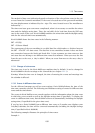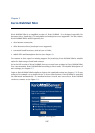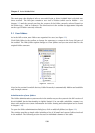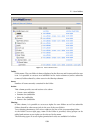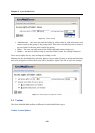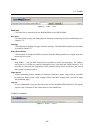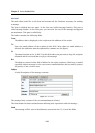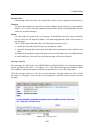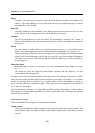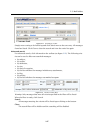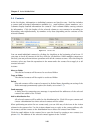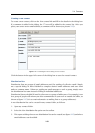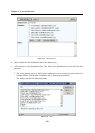2.3 Mail folders
143
You can mark individual messages by clicking the checkbox at the beginning of each row. If
you want to check all messages in the list, click the All checkbox. When multiple messages are
checked, you can perform various operations with all the messages at once. After checking
the messages, select any from the operations in the Checked messages menu to apply it to the
selected messages.
The Checked messages menu contains standard actions that can be performed with selected
messages:
Move to folder
The messages will be moved to a selected folder. Click OK to confirm the action.
Copy to folder
The messages will be copied to a selected folder. Click OK to confirm the action.
Delete
Selected messages will be removed or moved to Deleted Items, depending on setting of
the Delete messages permanently option (for details, see section
2.5).
Mark as read
The messages will be marked as read by default.
Mark as unread
The messages will be marked as unread by default.
Set flag
The flag will be added to message(s). For details about the message flag and its usage, see
chapter 1.5.3.
Delete flag
The flag will be deleted. For details about the message flag and its usage, see chap-
ter 1.5.3.
Forward
The selected messages will be forwarded as attachments. To forward only one message
in the email body, use the appropriate action for this message in the message list.
Warning: The actions in the menu depend on access rights settings for the displayed folder
(for more information about the access rights to folders, see chapter 1.10). This means that
read-only public and subscribe folders cannot be removed or edited. Therefore, these options
are not included in the menu.
Note: When performing an action for one message only, you can click some of the icons in
the Action column in the message list. The Action column allows various options of how to
handle the message such as replying, forwarding (in a message body), removal or marking the
message as spam.