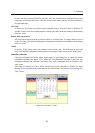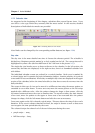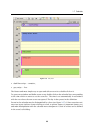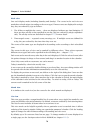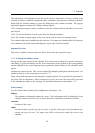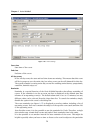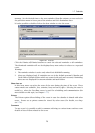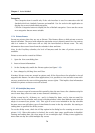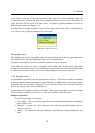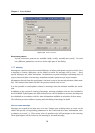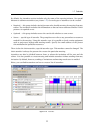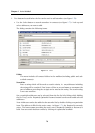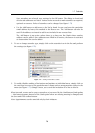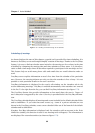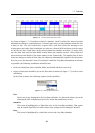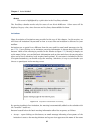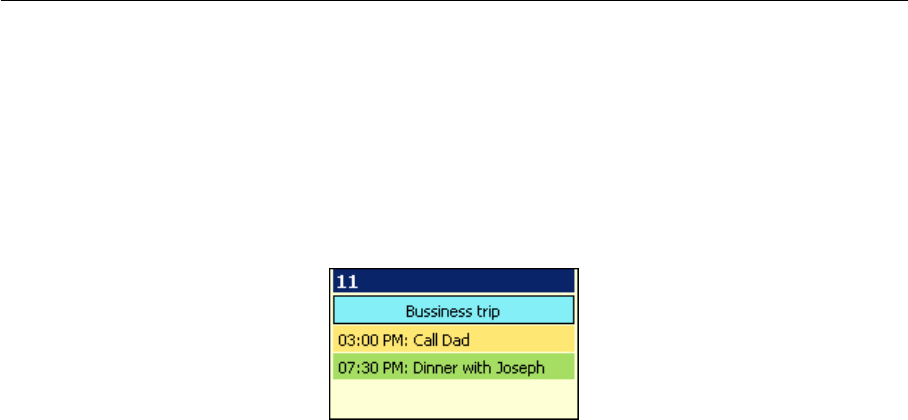
1.7 Calendar
75
Note: All-day events are not moved according to time zones since they are bound to date, not
to particular time. This means that if for example an all-day event is set for December 24,
2006, this date will be kept for all time zones. For details regarding behavior of events in
different time zones, see chapter 1.13.
Warning: If the Free/Busy calendar is used, the free/busy status in the Show as menu must be
set to free or out of office (according to the event type).
Figure 1.68 Month view events
Multiple-day event
The multiple-day event is created the same way as the all-day event, but the time range must
be specified in the Start and End fields in the event’s edit dialog box.
Examples of multiple-day events are multi-day business trips or vacation.
Note: Multi-day events can also be created by non-checking the All-day option and simple
setting an event for more days. The only difference in the layout may arise from frequent trips
to various time zones, as events can be moved accordingly to the current time zone.
1.7.6 Recurred event
For periodically repeated events the Repeat mode can be set. This feature enables for example
setting of regular company briefings or regular Thursday Scrabble parties with friends. Simply
define the event once and set its repetition. To set recurrence of an event, click the Recurrence
icon in the top-left of the Edit event dialog box.
Various types of recurrence periods are available —daily, weekly, monthly or every year. Range
of the recurrence (validity) can be also set. Just set an initial and the final date.
Range of recurrence
Set the desired range of recurrence.
• No end date — the event will be repeated for an unlimited period (useful for birthdays,
anniversaries, etc.).
• End after ... occurrences — the recurrence is over when the specified number of recur-
rences is reached.
• End by — the repetitions will occur during the specified time range (including the end
date).