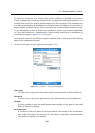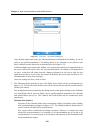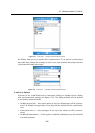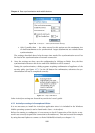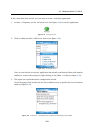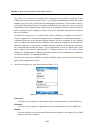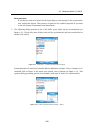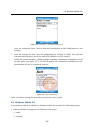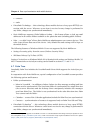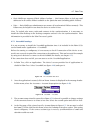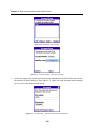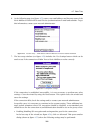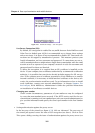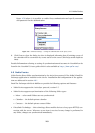4.6 Windows Mobile 6.0
197
Figure 4.46 ActiveSync — the Advanced dialog box
Once the settings are done, click on Next and consequently on the Finish button to save
settings.
7. Once the settings are done, save the configuration by clicking on Finish. Now, the first
synchronization between the device and Kerio MailServer will be started.
During the synchronization, a dialog appears requiring confirmation of appliance of the
security policy (see figure 4.47). Use the OK button for confirmation, otherwise the syn-
chronization will not be completed correctly.
Figure 4.47 Wipe confirmation
Other ActiveSync settings are focused in your device’s user’s guide.
4.6 Windows Mobile 6.0
In cooperation with Kerio MailServer, Windows Mobile 6.0 provides the following features:
• Windows Mobile 6.0 supports the following folder types:
• email
• calendar