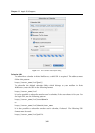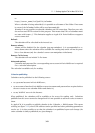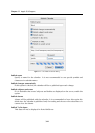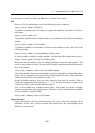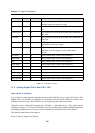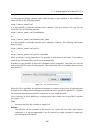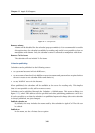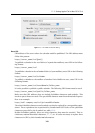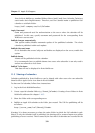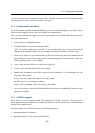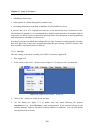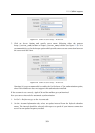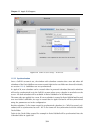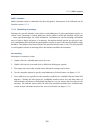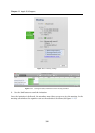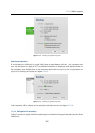Chapter 11 Apple iCal Support
350
Note: In Kerio MailServer, standard folders (Inbox, Junk E-mail, Sent, Calendar, Tasks) are
saved under their English names. Therefore, use the Calendar name to publish an iCal
calendar to a default folder:
http://mail.company.com/ical/Calendar
Login, Password
Name and password used for authentication at the server where the calendar will be
published. In this case, specify username and password for the corresponding Kerio
MailServer user account.
Publish changes automatically
This option enables/disables automatic update of the published calendar. The whole
calendar is published within each update.
Publish titles and notes
If it is desirable that events’ subjects and bodies are displayed on the server, enable this
option.
Publish alarms
Alarms will be published with the calendar.
It is recommended not to publish alarms since users who subscribe it can only read it
and are not allowed to close them.
Publish To Do items
This data will not be displayed in Kerio MailServer.
11.3 Sharing of calendars
Calendars published in Kerio MailServer can be shared with other users who can subscribe
them for their Apple iCal or view them in Kerio WebMail.
To share an iCal calendar, follow these instructions:
1. Log in the Kerio WebMail interface.
2. Create a special calendar folder (e.g. Shared_Calendar). Creating of new folders in Kerio
WebMail is addressed in chapter 1.10.5.
3. Share the folder with corresponding users.
4. Publish an Apple iCal calendar to the folder just created. The URL for publishing will be
as follows:
http://server_name/ical/Shared_Calendar
Warning: It is always necessary to share the entire folder in which the iCal calendar is pub-
lished. If only the calendar itself is published, the sharing will be removed upon next update
(publishing of a new version). This is caused by the fact that iCal calendars are recorded on the