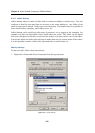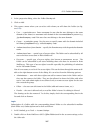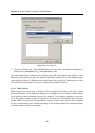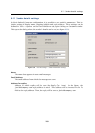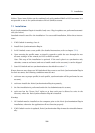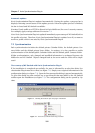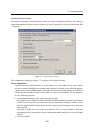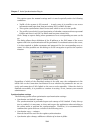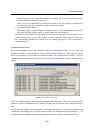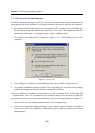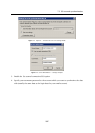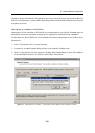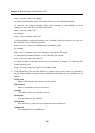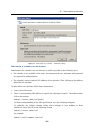Chapter 7 Kerio Synchronization Plug-in
294
This option opens the manual settings and it is used especially under the following
conditions:
• Traffic of the account is SSL-secured — in such cases it is possible to use server
information and login data from an existing POP3 or IMAP account.
• This option synchronizes data if an account which is not set in the profile.
• The profile is used only for synchronization of calendar, contact and notes personal
folders and there is no POP3 or IMAP email account created in it.
Click Change to open a dialog where parameters for a corresponding account can be
set.
The dialog allows direct definition of the IP address or the DNS name of the server
against which the synchronization will be performed. For authentication at the server,
it is also required to define username and password for the corresponding user ac-
count. It is also possible use this dialog to set SSL encryption to protect the synchro-
nization.
Figure 7.4 Manual account setting
Regardless of which of the described settings is be used, once the configuration is fin-
ished click on the Connection check button to test whether the parameters are set cor-
rectly and connection of MS Outlook to the server works smoothly. When the check is
finished successfully, it is possible to continue in setting. If not, contact your network
administrator.
Synchronization settings
The following options allow optimization synchronization settings:
• Synchronize on Outlook’s startup
The synchronization is performed upon each startup of MS Outlook. If only this op-
tion is enabled, it is necessary to close and reopen the application when switching to
the online mode to perform the synchronization. Therefore, it is recommended to
combine this option with one or both of the following ones.
• Synchronize every ... minutes
Interval that will be used for the regular synchronization.
• Synchronize after change, addition or deletion of an item in folder