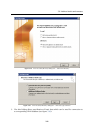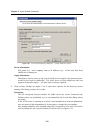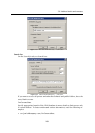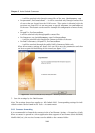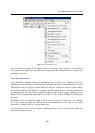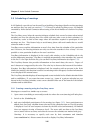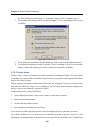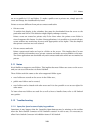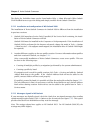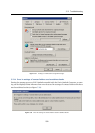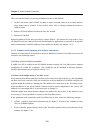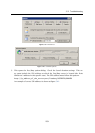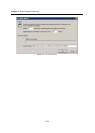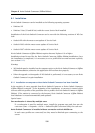5.11 Notes
249
are set as public in 6.1.3 and higher. To make a public event a private one, simply open the
event and change the classification by hand.
Private events are different from private contacts and tasks:
• Private events
To enable their display in the calendar, they must be downloaded from the server to the
particular email client. This behavior might slightly endanger security.
Private events are treated as private only if the client where the private event folder is
viewed supports this feature. In other client applications, it is possible to view and edit any
events without any restrictions by users with appropriate access rights. This also implies
that private events are not well secured.
• Private contacts and tasks
Private contacts and tasks are kept in a folder on the server. This implies that if a user
shares a folder with another user, private contacts and tasks are not available to this user.
The client application can download only such contacts and tasks which are not marked as
private.
5.11 Notes
Kerio MailServer supports note folders. This implies that note folders are stores on the server
and you can access them also via Kerio WebMail.
These folders work the same as the other supported folder types:
• note folders are stored on the server in the folder tree,
• public note folders can be created,
• note folders can be shared with other users and it is also possible to set access rights for
other users.
To learn what note folders are used for as well as how to handle them, refer to MS Outlook
user guides.
5.12 Troubleshooting
5.12.1 Spam/Not Spam buttons displaying problems
Sometimes it may happen that the Spam/Not Spam buttons may be missing on the toolbar
when the Kerio Outlook Connector or MS Outlook is started. In such a case, it is necessary to
allow Kerio Outlook Connector in forbidden items of MS Outlook.